DfE Annual School Workforce Census – Autumn 2021
These notes have been produced for Devon Maintained Schools using SIMS.net. They are a combination of the Department for Education (DfE) School Workforce Census 2021 Business Specification, Guide and CAPITA’s Producing the School Workforce Census 2020 Return (Sims).
Census Date: Thu 4th Nov Census Deadline: Fri 12th Nov
[accordion id=”1″ first=”1″ title=”Changes from 2020″ tag=”h3″ open=”0″ ]
New data item – newly qualified teacher (NQT) – this will be used by the DfE to track whether NQTs are in their first or second year of induction, options are;
- NQT1 indicating a teacher in first year of induction
- NQT2 indicating a teacher in second year of induction
- Not NQT indicating all other teachers (default setting)
The DfE advise that this field will be used to allocate funding to teachers who are in the second year of induction. Only teachers with QTS, rather than QTLS or EYTS, should be regarded as newly qualified teachers for this field.
Return of data items – items which were optional in 2020, due to the pandemic, have now reverted to being mandatory;
- Absence data
- Qualification data
- Date of last pay review
- ‘Subject’ and ‘Tenure’ (within vacancy data)
- Third party support staff data
[/accordion]
[accordion id=”2″ title=”Rationale behind the School Workforce Census” tag=”h3″ open=”0″ ]
The submission of the School Workforce Census return, including a set of individual staff records, is a statutory requirement on schools and LAs by virtue of regulations made under Sections 113 and 114 of the Education Act 2005. This means that:
- although schools and LAs must meet their obligations to data subjects under the Data Protection Act, they do not need to obtain consent for the provision of information from individual members of the workforce (see Data Protection and Data Sharing, Annex 3)
- schools and LAs are protected from any legal challenge that they are breaching a duty of confidence to staff members
- schools and LAs must complete a return
The School Workforce Census is the Department for Education’s main source of data on school staff, including staff pay bills, staff turnover and absences. The school workforce census data informs departmental policy on pay and the monitoring of the effectiveness and diversity of the school workforce. School workforce census data is also used by other government departments, local authorities, external agencies and educational researchers. Accuracy of data is crucial.
Data is collected on the “collect once, use many times” principle and most of the data collected should be data that a well-prepared school uses themselves or be justified with a clear business case.
[/accordion]
[accordion id=”3″ title=”Accuracy of Census Data” tag=”h3″ open=”0″ ]
Every school1 in England has a statutory duty to complete the workforce census. The census return in Sims produces a Summary Report of the data in the workforce census file. All staff preparing the return should use this to check accuracy and completeness before passing it to the head teacher.
The Summary Report allows the head teacher authorising the return to check accuracy and completeness before submitting the return to the local authority and the Department for Education.
The report should be inspected carefully, paying particular attention to those sections that might reveal evidence that some individual staff data were not entered onto the system prior to generating the return, e.g. contract/service agreement information or ethnicity. The Department for Education also recommends that the school summary is compared to that for the previous year to highlight any anomalous data between the years.
1 excludes privately funded independent schools, non maintained special schools, sixth form college.
[/accordion]
[accordion id=”4″ title=”DfE Credibility Reports – Schools responsibility” tag=”h3″ open=”0″ ]
To ensure that the data provided in your Workforce Census is correct the Department for Education have produced Credibility Reports which are available in COLLECT. As schools are responsible for accurate submissions, these reports should be run, and any anomalies identified need to be investigated and resolved.
To assist schools, the Education Information Team (EdIT) will include any anomalies identified in the Return Credibility report in their workforce census data checking report which will be emailed to schools. This will be based on reports available in COLLECT and will identify data that needs investigating. Federated schools submitting one file – please also refer to our separate guidance.
As the DfE’s credibility reports can be run 24 hours after uploading the return to COLLECT, schools can run these reports anytime, there is no need to wait for EdIT’s data checking report.
Further information on the DfE’s credibility reports can be found in Annex 10.
Note: The Education Information Team will not check the content of these reports. Schools need to confirm by email that they have checked any anomalies identified in the report and are satisfied that the data is correct.
[/accordion]
[accordion id=”5″ title=”Data Protection and Data Sharing” tag=”h3″ open=”0″ ]
As the School Workforce Census collects data on school staff, schools must ensure compliance with Data Protection Regulations. The Department for Education have produced detailed guidance on schools’ responsibilities and legal duties under the UK General Data Protection Regulations (GDPR) and Data Protection Act 2018 (DPA 2018). Further information can be found in Annex 3. This includes information on Privacy Notices and Data Security.
The DfE have also published updated privacy notice suggested text documents. These documents, approved by ICO, contain examples of the relevant sections required in a proposed format.
To further assist schools in creating their own privacy notices, an accompanying guide has also been produced. The guide explains what should be included in more detail and contains an example privacy notice.
For further information on GDPR please see the Information Commissioner’s Office (ICO) website. and the data protection – toolkit for schools website.
[/accordion]
[accordion id=”6″ title=”List of Data Collected” tag=”h3″ open=”0″ ]
See Annex 2 Data Requirements for a full listing.
Staff level information being collected for members of staff in regular service;
- Staff Personal Details – all staff
- Contract and Service Agreement Details – all staff
- Payment Details – all staff
- Absences (2020/21 academic year) – Teachers and Teaching Assistants only
- Curriculum Details – secondary schools only – subjects taught by Teachers and Teaching Assistants in regular service during census week
- Qualification Details – all teachers, non–teaching school leaders and teaching assistance, not required for ‘other support staff’ but can be returned if present, please see Annex 4 Qualifications for further information
Contracts and service agreements: between 01/09/20 and 04/11/21 (inclusive)
Absence details: between 01/09/20 and 31/08/21 (inclusive)
Additional payment details: between 06/11/20 and 04/11/21 (inclusive)
School level information being collected as a snapshot on census day;
- Current Teacher vacancies
- Headcount of Occasional (Supply) Teachers employed on census day
- Headcount of Third Party Support staff, e.g. outside contractors for cleaning
[/accordion]
[accordion id=”7″ title=”Who to Include in the Census” tag=”h3″ open=”0″ ]
See Annex 1 Inclusion Guide for a detailed listing of who to include in the census.
The Workforce Census covers full and part-time teachers, teaching assistants, non-teacher school leaders and other support staff in regular service1;
-
- Teachers: qualified and unqualified teachers employed by schools, including agency / service agreement teachers working within a school in a post that would normally be filled by a teacher employed by the school.
Please Note: Advisory Teachers from an agency e.g. Babcock are deemed to be ‘support staff’ and do not require a ‘named record’, they only need to be included in the Agency/Third Party Support Staff Headcount (see separate section).
-
- Teaching Assistants: support staff based in the classroom for learning and pupil support e.g. HLTAs, teaching assistants, special needs support staff, nursery officers/assistants, minority ethnic pupils support staff and bilingual assistants. (TAs employed by a school need a staff record, but TAs employed by another organisation only need to be included in the Third Party Support Staff Headcount)
-
- Non-Teacher School Leaders: non teaching staff in a position of leadership, e.g. school business managers and bursars.
-
- Other Support Staff: comprises support staff (employed by the school) that are not classroom based, e.g. librarians, matrons/nurses/medical staff, technicians, bursars and other administration/clerical staff, premises2 and catering2 staff.
- Regular service: Staff are in regular service if they have continuous service of 28 days or more, already undertaken or planned, under a contract or service agreement. This is based on the contract start and end date, or census date if it’s an open contract. (This does not mean 28 continuous days. The DfE have previously advised it can be for as little as one session during that period, provided it is expected there will be at least one more session in the next 28 day period.)
- Premises & Catering: Caretakers, cleaners and other premises staff employed direct by the school must be included in the census as a ‘named’ record. If you employ them via a third party, i.e. an agency such as Norse or Glen Cleaning, they should be included in the Third Party Support Staff Headcount section of the SWC.
Note:
These members of staff should be engaged to work in a school under arrangements that must be recordable as either a contract or service agreement with the school.
Each contract must have a base pay (or daily rate) and hours recorded. Any contracts with neither recorded should be regarded as occasional employment and, for teachers must be recorded in the Occasional Teachers headcount if the member of staff is present on census day.
The flowchart in Annex 1 will help you decide whether members of staff should be included.
[/accordion]
[accordion id=”8″ title=”Who to Exclude from the Census” tag=”h3″ open=”0″ ]
The following staff should not be included on a school’s return;
- ScoMIS ICT Technicians provided as part of the Service Level Agreement between you and the LA. They should not be returned even if they work at your school on a regular basis.
- Temporary staff with service of less than 28 days and who are not expected to complete service of 28 days or more. (1)
- Casual staff without contracts employed on an ad-hoc basis. (1)
- Trainee teachers on teaching practice.
- Trainee teachers on a School-Centred Initial Teacher Training (SCITT) programme (not required as college based QTS route, not classroom based).
- Staff working in extended school service provision e.g. breakfast and after school clubs, Sure Start and Children’s Centres. Note that staff engaged in the normal running of the school, such as cleaners, should be included regardless of when they work e.g. before, after, or during the normal school day if they are employed by the school.
- Support staff, including teaching assistants, who work in your school but whose contract is with another organisation. If you have caretakers, cleaners or premises staff employed from a third party e.g. an agency such as Norse or Glen Cleaning, they should be included as a manual entry in the 3rd Party Headcount section of the census.
- Teachers only engaged in one to one tuition
- Governors and voluntary staff.
- Staff for whom there is no role identifier that equates to the function they carry out e.g. clerk to governors, school crossing patrol staff and School Improvement Partners (SIPs).
- Staff whose contracts finished before 1 September 2020.
(1) Note: if temporary staff with service of less than 28 days or casual staff without contracts (categories indicated above) are in school on census day they should be included in the Occasional Teachers/Third Party Support Staff Headcount section.
[/accordion]
[accordion id=”9″ title=”How to Exclude Staff from the Census” tag=”h3″ open=”0″ ]
As some of the members of staff to exclude may be included in Sims Personnel you need to ensure they are excluded from the School Workforce Census. To do this you need to open the member of staff’s record and in Personal Details | 1. Basic Details, un-tick the ‘Eligible for SWR’ box and click Save.
[/accordion]
[accordion id=”10″ title=”Persons with two or more contracts” tag=”h3″ open=”0″ ]
In some instances, a person will have two or more contracts and at least one of them will need to be excluded from the SWC (whilst others need to be included in the SWC). For example, a member of staff has a contract as a mealtime assistant (included in the census) and a contract for breakfast club provision (not included in the census).
A member of staff may also have two or more contracts when they have suspended contracts due to temporary changes in hours, weeks, role undertaken, etc. For example, a teaching assistant’s contract has been suspended as a new contract has been issued to accommodate a temporary increase in hours.
In these instances;
- do not un-tick the ‘Eligible for SWR’ box
- notify census@devon.gov.uk that certain contract information should not be included (if role not relevant to census) or needs to be amended (if a suspended contract).
- in your email include the name of the member of staff and the post/role details of the contract to be deleted or amended, e.g. role, start date, end date (for suspended contracts), hours per week and give permission for us to alter this for you in COLLECT.
- make a manual note of the change on your detail report(s)
Your SWC file will be adjusted accordingly in the DfE COLLECT system.
[/accordion]
[accordion id=”11″ title=”Persons who are ‘Acting Up'” tag=”h3″ open=”0″ ]
If a member of staff is acting up within the same school, e.g. a deputy head acting up to a head post, the contract for the substantive post (deputy head) should be closed when the acting up role starts and re-opened when the acting up role (head) comes to an end. Please do not suspend a contract as this could generate query 4745Q member of staff working more than 48 hrs, or 6530Q Same person has total Full Time Equivalent ratio greater than 1.5.
ScoMIS have previously advised that you can;
- Clone the original contract and add future start dates (when the original contract is due to re-start. i.e. when the acting up post is due to end)
- End the original contract (date the acting up post started)
- Enter the acting up contract to fill the gap between the ending of the original contract and the re-starting of the future contract
If a member of staff is ‘acting up’ within the same school, this should not be regarded as a secondment (with absence recorded as secondment) as the staff member is still working at the same school. This is an ‘acting up’ scenario and the above guidance should be followed.
A member of staff on secondment would have two open contracts, one for each school, with an absence record of secondment reported against their originating contract.
[/accordion]
[accordion id=”12″ title=”Persons who have left your school” tag=”h3″ open=”0″ ]
Where members of staff have left your school, do not remove the tick from the ‘Eligible for SWR’ box. The SWC collects historical data which includes information on leavers. Keeping the ‘Eligible for SWR’ box ticked will ensure that the leaver’s data will be included in the census file.
If a member of staff has left and is outside of the leavers’ date range in the census they will automatically be excluded even though the ‘Eligible for SWR’ box is still ticked.
[/accordion]
[accordion id=”13″ title=”SEN Co-ordinator Role” tag=”h3″ open=”0″ ]
All schools are expected to have a SEN Co-ordinator and should have a member of staff in the Workforce Census with a designated role of SEN Co-ordinator. Some schools may have specific SEN Co-ordinator posts whilst for other schools this role might be part of the Headteacher’s roles and responsibilities.
Note: The DfE advise that under Section 67 of the Children & Families Act 2014, all mainstream schools are expected to have a SENCo and this must be reflected on the return. The requirements are laid out in detail in the Section 6.84 of the SEND Code of Practice
If you have a specific member of staff whose sole role is SEN Co-ordinator, then please check their entry in the Workforce Member Contract/Service Agreement Details Report to ensure that the SEN role is listed against them. If they do not have this role assigned to them, you will need to add it to their contract, please see below for further details.
If the SEN Co-ordinator role is part of your Headteacher’s roles and responsibilities, then their contract needs to be amended to include this role. Please note there is no need to create another contract, as members of staff can have more than one role in a contract.
To add the role, open the staff record in Sims. In this example, we will add the role to the Headteacher. Go to the Employment Details section and then the Contract panel and Open the Headteacher contract (as illustrated below);
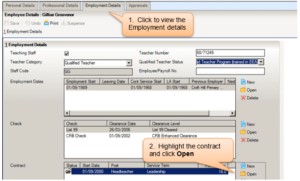
Scroll down to the Role Panel and click on New to add the role
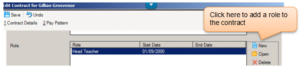
Select SEN Co-ordinator from the drop down list, keep the start date as the same as the Headteacher Role start date and click OK.
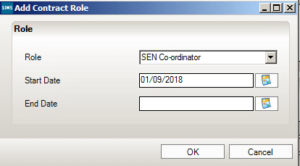
The SEN Co-ordinator role has now been added to the Headteacher’s contract. Click on Save in the Edit Contract screen and then Save again in the Employee Details screen. Your Headteacher’s details in the Workforce Member Contract/Service Agreement Details Report will now include ‘SEN Co-ordinator’ in the role column (to the right of the report).
SEN Co-ordinator Qualification
The Department for Education advise that SEN Co-ordinators must, unless they have been a SENCO for more than a year as of 1 September 2009, achieve a ‘National Award in Special Educational Needs Co-ordination’ within three years of their appointment. Please see the SEND Code of Practice and the SENCO regulations for further information.
Where SENCOs have achieved this qualification, it must be recorded against the member of staff using the qualification code ‘Z201 – SEN – SENCO’. Further information on SEN qualifications and relevant codes can be found in Annex 10.
[/accordion]
[accordion id=”14″ title=”General Reminders” tag=”h3″ open=”0″ ]
Absences (teachers and teaching assistants only)
Absence data is required for teachers and teaching assistants employed directly by schools. Information will be required on any activity or circumstances, except for training, that takes a teacher or teaching assistant away from normal duties with their usual employer for half a day or more. For the purposes of the school workforce census, such periods away from normal duties are absences.
Absence records will be required for any periods of absence which began or ended in the previous academic year (for 2021 census this will be from 1st September 2020 to 31 August 2021). If teachers or teaching assistants leave the school before the Census day but experienced periods of absence during the previous academic year, then absence records will need to be submitted for them. If the absence is ongoing at the time when the school workforce census return is made, then the absence must be included with no end date entered.
Examples of activities or circumstances that are not counted as absence for school workforce census are:
- taking part in activities such as field trips
- days that are non-working days under a person’s contract
- PPA (planning, preparation and assessment) time
- INSET days
- NQT non-contact time
- Training
- Working at a consortium school or a Primary/Secondary linked school
- attending meetings that are part of an individual’s normal duties
Note: absence due to training is not required for the school workforce census, but schools need to be aware that any absence recorded as training may still be included in the collection extract and returned to the department. This information collected will be used internally for research and statistical purposes but not reported on or published.
Examples;
- A career break would be covered by unpaid authorised absence.
- If a teacher is absent due to a disciplinary suspension, this should be recorded as authorised absence, paid or unpaid as appropriate. It should be counted as OTH (if the leave is paid) or UNP (if the leave is unpaid)
- If a member of staff makes a phased return to work after a period of long term sickness, they should be recorded as absent for the periods they would normally be working. Whether the absence is recorded as sickness or other paid authorised absence will depend on local HR policy.
- If a teaching assistant accompanies a pupil to hospital and this is not considered part of the teaching assistant’s normal duties, the absence should be recorded as ‘Other paid authorised absence’
- adoption leave should be recorded as OTH (if the leave is paid) or UNP (if the leave is unpaid)
- absence due to pregnancy related medical appointments or pregnancy related sickness should be recorded as PRG (pregnancy related)
- absence on maternity leave should be recorded as MAT, not as PRG.
Last day of absence – this is the last day of a period of absence, not the day the member of staff becomes FIT for work or returned to work – a single day’s absence will have the same first and last day. For further clarification see page 61 of the DfE school workforce census guide, sections 7.3.2, 7.3.3 and 7.3.4: https://www.gov.uk/guidance/school-workforce-census.
Base Pay
This must be provided for all staff not being paid a daily rate. It must reflect the annual salary of a member of staff as at the Census day. It is the pre-tax annual salary which is calculated from the information held in the contract. It should not include any additional payments or allowances.
The pay of part time or term time only staff must not be adjusted upwards to the pay of a full time equivalent member of staff. It must also not be adjusted downwards for a member of staff that started working part way through the year. For further guidance please see section ‘Pay Details’.
Date of Last Pay Review (Teachers only)
This is the date of the most recent determination of a teacher’s pay. Maintained schools must carry out these determinations annually and the Department for Education expect that academies will have similar processes. The results of the annual review should apply from 1 September that year. However, the review may not have taken place by the time of the School Workforce Census. Outside of the annual review cycle, schools should also make determinations of teachers’ pay when teachers take up a new post or move to the Upper Pay Range.
The DfE needs to know the date of the last pay review to determine whether the pay figures submitted in the census are relevant to determining the pay bill for the current year.
The date supplied should be the most recent pay determination (either the regular annual review, or a more recent review for other reasons), even if this did not result, or could not have resulted, in a change to the teacher’s pay.
The date supplied should be the date of the pay determination. For example, if the 2021 pay determinations were agreed on 15 Oct 2021 backdated to the 1 Sept 2021 and put into payment on 30 Oct then the 15 Oct 2021 should be recorded. If the 2021 pay determination has not yet been recorded and the 2020 pay determination salaries are to be reported in the 2021 School Workforce Census then that date should be recorded in the field.
If the review has not yet taken place this year then the date of the previous year’s determination should be entered so that the DfE can determine whether the pay figure returned in the census will be retrospectively uprated later in the year.
Note: this is required for teaching posts only, i.e. Executive Headteacher, Head Teacher,
Deputy Head, Assistant Head, Classroom Teacher, Apprentice Teacher and Lead Practitioner.
How to amend a member of staff’s last pay review date in sims
Open the member of staff’s record and click on the Employment Details tab, then scroll to the Contract panel, highlight the contract and click Open;
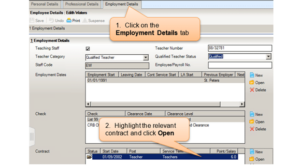
In Contract Details, enter the review date in the “Latest Pay Review Date” field (to the right)
Click Save in the Contract Details and then Save again in the Employee Details.
Leadership Pay Framework (only applies to teachers paid on leadership pay scale)
This indicates the pay framework under which leadership teachers are paid (i.e. Executive Headteacher, Head Teacher, Deputy Head and Assistant Head). Current values are “Pre 2014” and “2014”. Leadership teachers’ pay will either be based on the scheme laid out in the pre 2014 school teachers’ pay conditions documents (i.e.”Pre 2014”) or that laid out in the 2014 and subsequent pay and conditions document (i.e. “2014”). For contracts with a start date before 1/9/2014 the MIS will default to “Pre 2014 framework” and for those with a start date from 1/9/2014 will default to “2014 framework”, but these fields are editable.
Note: These frameworks apply to the determination of pay ranges for leadership teachers – this is separate from the annual decisions on progression pay.
For more information please see:
- DfE School Workforce Census Guide, available via https://www.gov.uk/guidance/school-workforce-census
- DfE School Teachers Pay & Conditions Document, available from via https://www.gov.uk/government/publications/school-teachers-pay-and-conditions
Leadership Pay Range – minimum and maximum (leadership teachers only)
Every leadership teacher, paid on the leadership scale, will have a basic salary range within which they can expect to be paid while they remain in the same post at the same school. This is determined individually for each leadership teacher. For further details please see paragraphs 9.1 to 9.4 of the school teachers’ pay and conditions document available via: https://www.gov.uk/government/publications/school-teachers-pay-and-conditions
Note: this only applies to teachers paid on the leadership pay scale.
Please see the Pay Details Panel and Annex 6 Editing Service Terms for further information.
Classroom Teacher Posts (inc Apprentice and Unqualified teachers)
Classroom teacher: the ‘Classroom Teacher’ option can be used to record teachers on the main or the upper pay range. The Teacher Upper Pay Range and Teacher Main Pay Range posts may be used to record which pay range a teacher is on, but this is not essential, these teachers may be recorded on the classroom teachers post.
Please note: all three options are now acceptable in the census (Classroom Teacher, Classroom Teacher Upper Pay Range and Classroom Teacher Main Pay Range).
Apprentice teacher: this post has been created to cover teachers on the new teaching apprenticeship programme. The post is one of the teacher categories and therefore requires the same data items as other teaching posts.
Unqualified teacher: these should be recorded in the census with a SWC Post of “Classroom Teacher” and a pay range (scale) of “Unqualified Teachers”.
Pay – Additional Payments
For teachers, non-teaching school leaders and teaching assistants, any additional payments a staff member receives as part of their contract must be recorded. More than one additional payment can be recorded. The category of any additional payments must be selected, examples include special educational needs allowances and teaching and learning responsibility payments. TLR3 payments need to be reported separately from other teaching and learning responsibility payments.
For each additional payment, the additional payment should include all payments earned since the previous census, i.e. all additional payments from 06/11/20 to 04/11/21. Any one-off payments should show the amount received in full. If two people share an allowance equally, then the amount for each person would be half of the allowance – in other words, what they actually received.
Please take care when recording additional payments. Instances have occurred where incorrect additional payments have been returned to the department, which have substantially inflated the average teacher pay for a school.
Start and end dates must be recorded for TL3 payments. For example, a classroom teacher may be awarded a TLR3 payment for a time-limited school improvement project, or one-off externally driven responsibilities. The duration of this payment must be established at the start of the additional payment. Start and end dates must be recorded even if the end date is outside of the reporting period. For example, if the TLR3 payment finishes after census reference date then the actual end date should still be recorded even if it’s in the future.
See Annex 7 Editing Service Terms for guidance on how to amend Additional Payment Categories.
Zero Hour Contracts
Please do not report individual staff contracts in the school workforce census showing zero hours worked per week. This could include staff employed on flexible ‘zero hours’ arrangements where the hours worked cannot be determined. Where this applies to a teacher and they are in school on the day of the census they should be included in the occasional teacher headcount.
Hours for staff on zero hours contracts should reflect the hours they work in a typical week and base pay should be calculated in line with those hours. Where it is not possible to determine the hours worked in a typical week then the staff should be recorded in the occasional teacher count if they are present on census day. If it is not possible to determine a typical week and the staff are not present on census day, then they should be omitted from the census return.
[/accordion]
[accordion id=”15″ title=”Federated Schools – (with one personnel system)” tag=”h3″ open=”0″ ]
If your school is part of a Federation and the ‘Personnel’ module for all schools in the Federation has been amalgamated into one system (resulting in one census file), you will need to follow this section. If your school is part of a federation but each school sends in their own return via COLLECT – please follow the guidance and checklist for all other schools.
As the DfE requires a separate School Workforce Census for each school within the Federation, the school holding the personnel information needs to provide;
- one School Workforce Census containing all the data
- a list of all staff with their contract details allocated against each school they attend1, i.e. contract post, dates, hours per week, FTE hours, weeks per year, annual pay and any additional payments (please see below for guidance on how to provide this information)
- a list of teacher and teaching assistant absences indicating which schools the absences should be assigned against
- headcount information for Current Vacancies, Occasional (Supply) Teachers and Third Party Support Staff present on census day for each of the schools
- name of school holding the contract for the Executive Headteacher post (as the post should be recorded against this school, with the other school/schools not reporting an Executive Head)
1 The DfE state that where staff are shared across schools, they must be returned separately for each school, showing the appropriate hours.
Note: A checklist for Federations submitting one file is available via the guidance notes section of: https://www.devon.gov.uk/supportforschools/administration/school-census
How to provide the Information
Once you have run through your Workforce Census and resolved your errors and queries please export the following Detail Reports to Excel (open the report, right click your mouse and select ‘Export to Microsoft Excel’);
- Workforce member contract/service agreement details
- Workforce member allowance details
- Workforce member absence details
Add columns to the spreadsheet for each school in your federation and indicate with a ‘ü’ or ‘yes’ which records should be recorded against each school. Alternatively, you could add one column and enter the school name or DfE code relevant to the contract.
Where members of staff have a contract where hours are split across the schools please specify the proportion of hours per week to be allocated against each school. This proportional split will also be applied to the payment details.
If you encounter difficulties in exporting the reports to Excel, please contact us in order that we may help you to provide the information in a format we can administer.
Please forward completed spreadsheets to census@devon.gov.uk and include details on Current Vacancies, Occasional (Supply) Teachers and Third Party Support Staff in your email (if the information has not been provided elsewhere). Please ensure that the subject of the email includes the DfE code of the main school followed by the Federation name (for ease of identification).
Federations and COLLECT Credibility Reports
The Return Credibility Check and other reports in COLLECT identify data that needs to be investigated. For example, the credibility report identifies staff with no contracts, missing personal details (NI number, teacher number), missing qualifications and staff who appear to be working more than full time hours.
Once you have uploaded your return to COLLECT the Education Information Team (EDIT) will email the Return Credibility and other reports to you to check your data is correct;
- If there are numerous amendments required then you will need to make the changes in sims and upload another file to COLLECT, EDIT will not work on creating separate files until an updated single file has been received
- If there are only a few amendments required you can email census@devon.gov.uk with the necessary changes and authorise us to update your file in COLLECT for you.
Please be aware that some of the queries raised may be because the report is being run on one file for the whole federation. Please do not hesitate to contact us if you need any support.
Further information and guidance on the Credibility Reports can be found in the sections ‘checking Credibility reports’ and also Annex 9 Credibility Reports.
Federations’ Queries and Errors in COLLECT
Please do not enter any notes in response to queries/errors raised in COLLECT until EDIT has contacted you advising that your return has been processed (it could take a couple of weeks for your files to be processed).
Any errors/queries are initially generated against your single file and therefore you need to wait until separate files have been created and processed (any queries will then be relevant to your individual schools’ returns).
If you are the lead school in the Federation and have any queries in this regard, please email census@devon.gov.uk and a member of the Education Information Team will contact you.
[/accordion]
[accordion id=”16″ title=”Preparation” tag=”h3″ open=”0″ ]
Before beginning the School Workforce Census please ensure that all current staff are recorded in SIMS and that the information is up to date and accurate. We advise you to complete a dry-run as soon as possible to check your current data.
Please check that:
- new staff have been added and the ‘Eligible for SWR’ box is ticked (unless they should not be included in the census, e.g. Extended Schools staff with no other contracts)
- leavers have been recorded and the ‘Eligible for SWR’ box is ticked (if they left before the date range of the workforce census they will automatically be excluded from the return)
- all teachers, non-teacher school leaders, teaching assistants and other support staff employed for 28 days or more on census day have a contract/service agreement record against their Sims record (Employment Details tab)
- any unwanted staff records (e.g. staff only working in extended schools’ provision, staff who left the school some years ago) have been amended so that the ‘Eligible for SWR’ box is not ticked
Please note;
- A full list of staff who should be included in the School Workforce Census is available in Annex 1 Inclusion Guide.
- A full list of the information collected in the School Workforce Census is available in Annex 2 Data Requirements.
If this is the first time that you are running a School Workforce Census, please email census@devon.gov.uk and a member of the Education Information Team will contact you to provide guidance and support.
Sims Upgrade Version
Schools must have upgraded to version 7.200 or above and have Fileset 1907 (at the time of publishing) to correct some validation errors. For further information from ScoMIS please go to Scomis website (search for Workforce census)
[/accordion]
[accordion id=”17″ title=”Running the Census” tag=”h3″ open=”0″ ]
In Sims.net select Routines | Statutory Returns | School Workforce Census
Please ensure that the Term is set to Autumn 2021 and select an appropriate file path for the Census Folder. Please remember that the census holds sensitive data so care must be taken when selecting the relevant folder and schools must be mindful of their responsibilities with respect to information security. If you need to amend the file path, you will need to click on the three dots next to the School Workforce Census folder field.
When running the census for the first time select the New button to create a census file (in future instances you can then Search and Open the existing file being working on).
The School Workforce Census screen appears displaying the key collection dates and data items included;
Nursery, Primary and Special Schools:
- if you have ticked the Edit Base Pay flag (see ‘Editing Base Pay’) you need to Calculate All Details (as this is used to calculate pay details)
- If you have not ticked this flag you need to Create and Validate to COLLECT the data
Please note that if you have not chosen to “Edit Base Pay” you will not have the “Pay Details” Panel in the Census.
Secondary Schools:
Select Calculate All Details to collect all the relevant data from Sims.net (Curriculum Details and Base Pay Details if previously selected).
Note: You should only Calculate All Details the first time you are preparing the file. After this, each time you update your census you should select Create & Validate. (The Calculate All Details overwrites any manual changes you make in the census panels and you will need to enter the information again, if you’ve accidentally done this).
Once you have clicked on Calculate All Details a screen appears explaining that data previously collected or edited will be overwritten.
Click Yes if this is a new return that you are creating. Click No if its an existing return that you are working on, you should click on Create and Validate to update your census with any amendments that you have made. When you Create & Validate you might receive a message regarding historical allowances. If you do please see Annex 5 Spot Allowances in SIMS for further information.
[/accordion]
[accordion id=”18″ title=”Navigating through the Census” tag=”h3″ open=”0″ ]
You can navigate through the census either by using the scroll bar to the right of the screen or by selecting the relevant section from the Quick Links displayed across the top of the window.
[/accordion]
[accordion id=”19″ title=”School information” tag=”h3″ open=”0″ ]
If you need to make any amendments please select the School Detail button in the school information section of the return.
[/accordion]
[accordion id=”20″ title=”Pay Details – schools who have chosen to Edit Base Pay” tag=”h3″ open=”0″ ]
Base Pay must be collected for all members of staff who are not paid a daily rate. It is the pre-tax annual salary of the member of staff as at census day and does not include the annual amount of any additional payments or allowances. The pay of part time or term time only staff should not be adjusted upwards to the pay of a full time equivalent member of staff. It should not be adjusted downwards for a member of staff who started work part way through the year.
Please note: the Pay Details panel is only visible in sims if you have selected the ‘Allow editing of Base Pay’ in the School Workforce Census Settings before running your census.
The Base Pay is recorded in the Service Term in Sims (Tools | Staff | Pay Related) and is automatically retrieved during the Workforce Census process. However, by amending your Workforce Census settings to include ‘Edit Base Pay’ you can manually edit an individual’s Base Pay within the census process itself.
Please note: If you wish to view or edit the Base Pay you need to amend the Census Settings in Sims.net. before running the census for the first time.
The Base Pay value is collected from Sims and;
- For existing pay scales, base pay is reported as the ‘Pay Award’ amount on census day
- For converted or new pay ranges, base pay is reported as the ‘Actual Salary’ on census day
The Pay Details Panel is separated into two sections – Non-Leadership and Leadership (Teachers). The Leadership section includes information on the Leadership Minimum and Maximum pay range and Leadership Pay Framework.
Please note;
- Non-Leadership – base pay (retrieved from sims Personnel) can be edited if required
- Leadership – minimum & maximum pay range, pay framework and base pay can be edited if required.
To manually edit the information, click in the relevant field, amend the information and then click Save. For example;
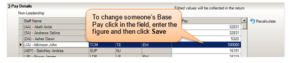
Please note: it is possible for a member of staff to be displayed twice, e.g. a classroom assistant who is also a playground assistant would be displayed twice in the Non-Leadership Panel.
[/accordion]
[accordion id=”21″ title=”Curriculum for Teachers and Teaching Assistants – (Secondary schools only)” tag=”h3″ open=”0″ ]
This section collects information on the curriculum being delivered during census week (for schools with computerised timetables). When completing this section, please note;
- Information is required for all teachers (including agency teachers) and teaching assistants in regular service where they are timetabled.
- Information is not required for other support staff such as technicians.
- Each teacher/teaching assistant may have several entries, one for each combination of Subject and Year Group taught by the individual.
- Time allocated to PPA and registration should not be included in the return. The information collected in the Curriculum module will not therefore be a complete reflection of the working week.
To automatically populate this section with the data held in Nova-T (1) you must have clicked Calculate All Details in the main census toolbar when you initially ran the census. The table will then be populated. If you wish to bring changes from Nova-T & Course Manager through to your census click on Recalculate.
(1) The Curriculum for Teachers and Teaching Assistants panel is only populated if the timetable has been transferred from Nova-T into the relevant academic year in SIMS and if the subject codes have been mapped to DfE subjects.
When checking this data please note that;
- Hours Taught is the number of hours in a typical week a person is timetabled to teach or support (for each subject and NCY group) and is recorded to two decimal places, e.g. 3hrs and 30mins would be 3.50.
- Year Group Taught should reflect the NCY group to whom the lesson would normally be taught and not the age of the pupils in class. For example, a group of Year 12 pupils taking an additional GCSE as part of their AS year would be NCY 10 or 11 (to reflect the content taught) and not NCY 12.
Records can be added manually to this list, e.g. some staff may teach outside of the normal timetable, .e.g special support units and will not be included here. To permanently delete a manually entered record that is no longer required, highglight the line and then click the Delete button. Records displayed in the Curriculum panel that are held in sims can be deleted temporarily but will be displayed again when the Recalculate or Calculate All Details button is clicked.
Should you make any changes in Nova-T or Course Manager after Calculating All Details in the Census you must click ‘Recalculate’ to bring these changes through to the Census.
Note: detailed guidance on curriculum collection periods, timetables and subject codes can be found in the DfE’s Workforce Census Guide available from the DfE website.
[/accordion]
[accordion id=”22″ title=”Teacher Vacancies – see Annex 5 for flowchart” tag=”h3″ open=”0″ ]
This section collects information on each teacher post that is vacant or temporarily filled on the census day (i.e. executive head, head teacher, deputy head, assistant head, classroom teacher, apprentice teacher or leading practitioner post).
A post is considered vacant for the purposes of the School Workforce census if it is:
- not covered, or
- covered temporarily by other staff within the school, or
- covered by a teacher on a contract of less than one term, or
- covered by a teacher on a contract of at least one term and no more than three terms an academic year (except if the incumbent is on recognised long term absence such as sick leave, maternity leave, other paid leave, training or secondment)
A vacancy should be included in this section of the census where;
- the teaching post is either permanent or has a contract that lasts for one or more term, and
- the vacancy is one where the applicant is expected to have qualified teacher status (QTS) – or QTLS or EYTS – or to be an Overseas Trained Teacher1, and
- the school has tried to fill the vacancy but it has not been filled on the census day, or
- an appointment has been made but the appointee was not in post on the census day
1 Further information on Overseas Trained Teachers is available from the DfE website; https://www.gov.uk/education/qualified-teacher-status-qts
The following vacant posts should be excluded:
- Those not becoming vacant until after the census day, e.g. a teacher has resigned but is serving notice
Note: A Teacher Vacancy flowchart is available in Annex 5 to assist you.
To add a vacancy, click on the ‘New’ button (if you have more than one vacancy, you will need to click on New to add each individual vacancy). Click into each field to select the appropriate options from the drop down menus.
Please note;
General Subject
- For head, deputy head or assistant head vacancies, please select ‘not applicable’
- In Primary schools where the post is not for a specific subject, select ‘Primary Curriculum’
- In Special Schools where the post is not for a specific subject, select ‘not applicable’ but if the post is to deliver the Primary Curriculum select ‘Primary Curriculum’
Tenure
- Identifies whether the post is full or part time.
Temporarily Filled;
- Select ‘Yes’ if covered by a teacher on contract of at least one term but no more than three terms an academic year (except if the incumbent is on recognised long term absence).
[/accordion]
[accordion id=”23″ title=”Occasional Teachers and Third Party Support” tag=”h3″ open=”0″ ]
Occasional Teachers Information (Supply Teachers)
This section collects information on the number of occasional (supply) teachers who are in school on census day, grouped by their Qualified Teaching status. Occasional teachers are teachers who have a contract or service agreement with the school but are not in regular service, i.e. their contract/service agreement is for less than 28 days (they may just be in school covering a short period including census day).
To input this information, click into the Count field, enter your figures and then click Save.
Please note:
- Occasional teachers with QTS include those with QTS, QTLS or EYTS
- Occasional teachers without QTS are those without QTS, QTLS or EYTS
- each teacher should be counted as one (1) regardless of whether they are full or part time.
- schools should know the QT Status of occasional teachers. Not known should only be used when the school has been unable to obtain this information.
Agency/Third Party Support Staff Headcount
This section records the number of support staff (teaching assistants, non teaching school leaders and other support staff) not employed directly by the school who are in school on census day.
This applies to support staff such as contract cleaners, e.g. Glen Cleaning or Norse, or nurses employed by the Clinical Commissioning Groups.
For the purposes of this return Advisory Teachers from an agency (e.g. Babcock) are deemed to be Support Staff so only need be included in this section and only if they are in School on the census day.
Please Note: Any member of teaching staff (other than an Advisory Teacher) from a third party agency employed in regular service (including peripatetic music teachers employed from Music Devon) must be included in Personnel 7 with a contract or a Service Level Agreement.
To enter Third Party Support Staff information, click the New button in the Agency/Third Party support staff section. The Role chooser screen appears, select the role(s) of the relevant members of staff and click Add. Once you have selected all the relevant roles, click the Update button. The role(s) you have selected will appear in the Third Party Support Staff panel in the census. You now need to enter the number of staff in each category by clicking into the Count field and then clicking Save.
[/accordion]
[accordion id=”24″ title=”Validating the Census” tag=”h3″ open=”0″ ]
Once you have completed your census select Create & Validate. If the value for historical spot allowances has not been specified, the Historical Allowances dialog is displayed, see Annex 5 Spot Allowances for further information. If your historical spot allowance has been specified, the Create & Validate process will run, and messages will appear whilst the data is being processed, advising that the data is being collected and validation rules applied.
Once the data has been collected, a screen will appear indicating whether you have any errors or queries to resolve, please see next section for further information.
[/accordion]
[accordion id=”25″ title=”Errors and Queries” tag=”h3″ open=”0″ ]
Once the Create and Validate process is complete the following screen will appear;

Red error messages (type F) must be corrected and cleared whilst black queries (type Q) are acceptable as long as the data is true. Where the black queries are true you will need to log into COLLECT to enter explanatory notes once your census file has been uploaded, see ‘Checking your File in COLLECT’ for further information.
Due to the layout of the screen you may need to hover over the Message, Location and Solution to see the full details. If you double click on the error a new window appears with the details to be amended to clear the error. Once you have amended the data, click save and move on to the next error.
Please Note: once you have worked on the errors you need to Create & Validate to remove them from the listing.
Solutions to the common errors and queries listed in the table below can be found in Annex 7.
Code |
Message |
| 4228 | Qualified Status is missing for a teacher |
| 4376 | service agreements and temporary contracts that have lasted less than 28 days as of reference date will be picked up in next year’s census if they go on to last 28 days or more. Do not include them now. |
| 4410 | Post is missing or invalid |
| 4470Q | Qualified Status inconsistent with Pay Range type |
| 4516 | Teacher should have had a pay review since beginning of previous academic year. |
| 4540 | If staff member is not paid by a Daily Rate, then Base Pay must be provided |
| 4725Q | Role of TASS (Teaching Assistant) or HLTA (Higher Level Teaching Assistant) should be linked to the post of TAS (Teaching Assistant) |
| 4745Q | Member of staff is working more than 48 hours a week – links to 6530Q |
| 4935Q | Last Day of absence is missing for a non-maternity absence – please confirm if absence is ongoing |
| 4960Q | More than one absence record with absence category of sickness or pregnancy related absence covering the same date(s) |
| 6500 | There is more than one record with the same Teacher Number |
|
6510 |
There is more than one record with the same NI Number |
| 6530Q | Same person has total Full Time Equivalent ratio greater than 1.5 – links to 4745Q |
| 6550Q | At least one staff record in this school’s return should show a role of SEN Co-ordinator under a current contract. Where SENCO is missing please add to appropriate open contract staff record. |
[/accordion]
[accordion id=”26″ title=”Using the Summary & Detailed Reports” tag=”h3″ open=”0″ ]
Once you have cleared your errors and checked your queries you should print the Summary and Detailed Reports to check that the information is correct. Please remember only eligible staff will be listed in the reports (providing the ‘Eligibility for SWR’ box is ticked).
Please Note: as the Detail reports are no longer automatically generated during the authorisation process it is important to print them at this stage.
- Summary Report – this provides a summary of the staff records in the census and includes number of staff contracts and missing staff details, e.g. numbers missing QTS indicator, NI number, etc. It enables school staff to check the accuracy and completeness of the return before passing it on to the Head Teacher for their review.
Please check table A Staff Records and Contracts as the last column indicates whether you have any members of staff without a contract/service agreement in the census. If you do, please check the Workforce Member Area Details report to identify which member of staff does not have a contract (indicated by an ‘x’ in the Contracts column in the ‘snapshot on census day’ section).
- Workforce Member Basic Details: lists all staff included in the School Workforce Census, i.e. current staff and all staff employed during the previous academic year. Shows: NI number, gender, date of birth, ethnicity and disability.
- Workforce Members Area Details: This report is useful in identifying staff who do not have a contract recorded against them in the census. It’s a summary report indicating which of the census sections and other detailed reports each member of staff appears in, thus indicating which data is being collected for them.
- Workforce Member Professional Details: lists all staff in the census indicating Teacher number, QT Status, QTL Status, EYT Status, HLTA status and QTS route where applicable.
- Workforce Member Contract/Service Agreement Details: lists contracts of all staff in regular service employed during the previous academic year and up to the census day. Illustrates contract/service agreement type, start and end dates, post, latest pay review date, school arrival date, destination (leavers), reason for leaving, origin (new starters), hours per week, FTE hours, weeks per year and role.
- Workforce Member Payment Details: lists payments of all staff in regular service on census day, grouped by Leadership Posts and Non-Leadership Posts. Illustrates payment details for all staff, including contract type, post, role, base pay, safeguarded salary, additional payment type and amount and daily rate. Also illustrates minimum and maximum pay and leadership framework for staff with Leadership posts
- Workforce Member Pay Details Comparison Report: this report is only available to schools who have chosen to Edit Base Pay in the Census. The report lists all staff whose Base Pay has been amended. It compares the base pay recorded in School Workforce Census with that recorded in SIMS personnel.
- Workforce Member Allowance Details: lists current staff in regular service who have received allowances. It provides details of additional payments made, e.g. additional payment type, start and end dates, SWC additional payment amount, allowance annual amount, allowance pay factor and applicable months.
- Workforce Member Curriculum Details (Secondary Schools only): lists Teachers and Teaching Assistants in regular service on the census day and illustrates subject, hours taught, and year group taught.
- Workforce Member Qualification Details: lists all staff in regular service on census day who hold a qualification at Level 4 or above (post A-level) and illustrates Qualification, Class of Degree, first subject and second subject (if applicable).
- Workforce Member Absence Details: lists Teachers and Teaching Assistants with absences (other than training) during the previous academic year, illustrating first and last day of absence, absence category and working days lost (sickness and pregnancy related absences only).
Please Note:
- the Summary Report is available by clicking the Summary button next to the Create and Validate This summarises the data collected and should be verified by the Headteacher before the return is Authorised (see overleaf).
- only the Summary, Validation Errors Report and Authorisation Report are displayed when the School Workforce Census is authorised. It is highly recommended that you print all the Workforce Census Detail Reports before you authorise your return.
- Reports can be saved as Excel spreadsheets by right clicking in the report and selecting ‘Export to Microsoft Excel’.
[/accordion]
[accordion id=”27″ title=”Authorising the Census” tag=”h3″ open=”0″ ]
Once all errors have been resolved and queries checked (and resolved if applicable) and you are satisfied that all the information is correct, click on Authorise. A screen will appear requesting confirmation that the headteacher is satisfied that the census is accurate and complete.
Please note: Once the census has been authorised it cannot be amended. Should you need to make any amendments you will need to copy your authorised census file. Search for your authorised census file, highlight it and then click the Copy button. Once you have amended the data you will need to Create and Validate again, resolve errors/queries, print the summary reports and authorise the new file.
NOTE: The headteacher is responsible for the review and authorisation of census data prior to submission to the Local Authority. Authorisation by the headteacher confirms the data submitted is accurate and correct.
The Census Summary Report, Authorisation Report and Validation Errors Summary Report will appear in new windows where they can be printed for your records. Please note, the authorisation process no longer generates a full set of Census Detail Reports. You therefore need to print all the reports before you authorise your file, or, once it has been authorised you can access the reports from Tools | Statutory Return Tools | Retrieve Authorised Census Return Files.
[/accordion]
[accordion id=”28″ title=”Uploading your Census File to COLLECT” tag=”h3″ open=”0″ ]
All schools must upload and submit their authorised census return direct via COLLECT, available via the DfE Sign In portal https://services.signin.education.gov.uk/.
Alternatively, if you have user management access within sims you can set up a shortcut for users to the new Sign In portal. ScoMIS have produced an FAQ on assigning shortcuts which is available via Scomis website (search for Workforce census) Once you have logged in to the DfE Sign In web portal select COLLECT from your available applications. Click Continue to proceed into COLLECT. Select the appropriate data collection i.e. School Workforce Census 2021 by clicking on the data collection to highlight it and then click Select Data Collection.
The following screen appears where you need to Upload your Return and then Submit the Return;
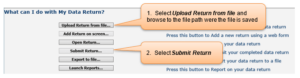
Please Note:
- the file name should be in the following format: 878nnnn_SWF-878LL21-aaa.XML where nnnn is your DfE Establishment Code and aaa is the file number
- once you have Uploaded your Return you must then click the Submit Return to enable the Department for Education and Local Authority to access the file.
The Status of your Data Return should then indicate “Submitted” and there should be a Date Submitted in ‘What is Happening to My Data Return? Once you have Submitted your return you should Open your return to check for Errors and queries.
[/accordion]
[accordion id=”29″ title=”Checking your file and adding Notes in COLLECT” tag=”h3″ open=”0″ ]
Once you have uploaded your file into COLLECT you can then check immediately for any queries that might have been generated (unless you are part of a federation that uploaded one file – see separate guidance) and enter explanatory and/or confirmation notes (there is no longer any need to wait 24 hours before checking).
It is advisable to check your file for any queries as some queries are only generated in COLLECT (they do not appear in Sims), e.g. Year on Year queries. To assist you, a list of the Department for Education’s acceptable notes for queries commonly generated in COLLECT can be found in Annex 8.
Please Note: Even though the return might show 0 Errors and 0 Queries on the front screen, please Open the Return to check, as some queries are not visible in the initial screen.
To check your file for queries, click on ‘Open Return’. Click on the All Errors button to view your errors and/or queries. Please enter your notes in the Return Level field. Once you have checked all queries and are satisfied that the information is correct add the relevant acceptable note(s) by returning to the School Workforce Census Annual Collection page and clicking on the return level notes pencil icon. In the Note Page screen click Add New Note. This will generate a text box where you will be able to enter your note (as indicated below). Once you have typed your note, click Create and log out of COLLECT and from DfE Sign In.
Contact Details on COLLECT
Details of the user that uploaded the School Workforce return will be displayed in COLLECT, from the second day after the return has been submitted. These details will be used in the administration of COLLECT and may be used to contact users. Users will be able to edit the alternative contact details, but the main contact details will be populated from the DfE Sign-in user details and will not be editable in COLLECT. To change the DfE Sign-in user details, see the DfE Sign-in web page.
Federated Schools: as the Education Information Team (EDIT) will be uploading files into COLLECT for each school in the Federation, the contact details will initially reflect a member of the team. Someone from your school will then need to make amendments as mentioned in the paragraph above.
[/accordion]
[accordion id=”30″ title=”Checking Credibility Reports in COLLECT” tag=”h3″ open=”0″ ]
To ensure that the data provided in your Workforce Census is correct the Department for Education have produced Credibility Reports in COLLECT. To assist schools, the Credibility Reports will be included in the Education Information Team’s data checking report that will be sent to all schools. As schools are responsible for accurate submissions any anomalies identified in the report need to be investigated and resolved.
Once you have checked the Education Information Team’s data checking report and any additional Credibility Reports (as required) and are satisfied that the data is correct please email census@devon.gov.uk confirming that you have checked these reports and that the information in your return is correct. Please include your DfE number in the subject of the email for identification purposes.
If you amend your data in COLLECT, or upload another return to COLLECT, please email census@devon.gov.uk advising us of your changes so we can check your return (if needed). Please include your DfE number in the subject of the email for identification purposes.
Please Note:
- whilst the reports will be included in the Education Information Team’s data checking report (to save schools logging into COLLECT and running several reports), the contents of these reports will not be checked on your behalf.
- these reports are updated overnight and should only be run the day after you upload your file.
- Your return will not be authorised until the Education Information Team receive your email confirming that you have checked the data in the report and that you are satisfied that your data is correct.
Schools can run these reports in COLLECT themselves to check their return for completeness and credibility. Credibility checks covered within the reports include;
- There are no duplicate records (i.e. same staff member/contract appearing more than once in a single return)
- There are no duplications of additional payments
- There is at least one valid contract for each staff member listed
- Each school has at least one qualified teacher contract open on the November 2021 census date as indicated in the Post field
- No teachers with multiple open contracts have FTE ratios greater than 1.2
- No teachers have FTE ratios differing substantially from previous year
- All teachers have a teacher reference number and this number is unchanged from previous year
- No teacher has a National Insurance number that differs from previous year
- Where Base Pay is provided for full time teachers, it is within the range expected for that grade
- More than 90 per cent of the teachers have Qualified Teacher, or Qualified Teacher Learning and Skills or Early Years Teacher Status. (All teachers with qualified teacher status must be recorded as such)
- There is at least one sickness or pregnancy related recorded (a sickness or pregnancy related absence is expected for at least 95 percent of LA schools)
- Vacancies recorded per school do not number more than 3
- An occasional teacher headcount is attached
- A third party support staff headcount is attached
Federated Schools sending a single return for more than one school
Once you have uploaded your return to COLLECT the Education Information Team (EDIT) will email the Return Credibility Check and other reports to you for your attention;
- If there are numerous amendments required then you will need to make the changes in sims and upload another file to COLLECT, EDIT will not work on creating separate files until an updated single file has been received
- If there are only a few amendments required then you can email census@devon.gov.uk with the necessary changes and authorise us to update your file in COLLECT for you
Do not add notes to any queries in COLLECT at this time. EDIT will advise when you need to do this, after they have processed your spreadsheet.
[/accordion]
[accordion id=”31″ title=”Help and Support” tag=”h3″ open=”0″ ]
Sims.net: On line help is available by pressing F1 or clicking the ‘Help’ button in the top right hand corner within School Workforce Census
For technical problems contact the ScoMIS Helpdesk on 01392 385300 if you have a Service Level Agreement with them, otherwise contact your service provider.
For data queries or guidance on contracts to be excluded: If you are a Devon LA Maintained School e-mail census@devon.gov.uk and a member of the Education Information Team will be in touch. If you are an Academy please contact the DfE.
Workforce Census checklist to help you complete your return correctly is available on our website https://www.devon.gov.uk/supportforschools/administration/school-census
Federated schools have an additional checklist providing guidance on the process to be followed, also available via the above website.
A Frequently Asked Questions document, which you may find useful is also available at https://www.devon.gov.uk/supportforschools/administration/school-census
Department for Education Workforce Census guide can be found here:
https://www.gov.uk/guidance/school-workforce-census
Sims users: CAPITA have produced a ‘Producing the Workforce Census’ guide which provides information on all data collected in the census. This will be available on the SCOMIS website via Scomis website (search for Workforce census)
Useful Links:
DfE School Workforce Census Guide:
https://www.gov.uk/government/publications/school-workforce-census-guide
DfE School Workforce Census: guide to submitting data
https://www.gov.uk/guidance/school-workforce-census
Devon additional guidance:
https://www.devon.gov.uk/supportforschools/administration/school-census
Scomis / Capita guidance:
Scomis website (search for Workforce census)
DfE School Teacher Pay and Conditions:
https://www.gov.uk/government/publications/school-teachers-pay-and-conditions
DfE School Workforce census 2019: notepad entries for COLLECT queries:
[/accordion]
[accordion id=”32″ title=”Annex 1 – Inclusion Guide for School Workforce Census” tag=”h3″ open=”0″ ]
If the column “On SWC” is set to;
Yes, full details of the member of staff should be recorded in Personnel 7.
Yes – Headcount, entered manually in the Third Party Staff Headcount if in school on census day.
Yes – Occasional Service, needs to be entered manually in the Occasional Teachers Information if in school on census day
Role |
On SWC |
Teachers in Regular Service |
|
| Advisory Teacher from an Agency, e.g. Babcock | Yes – Headcount only |
| Teacher (other than Advisory Teacher) Employed by an Agency | Yes (SLA) |
| Employed directly by Parents e.g. Music Teacher | No |
| Music Devon | Yes (SLA) |
| Music Teachers employed by School | Yes |
| Extended Services | No |
| Full-Time Teachers | Yes |
| Long-term absence (paid or unpaid) | Yes |
| Overseas Trained Teacher Programme (OTTP) | Yes |
| Part-Time Teachers (even if only normally work on days other than census day) | Yes |
| PGCE students on teaching practice | No |
| School Direct (salaried) Programme | Yes |
| Seconded | Yes |
| Staff on short or long term absence (paid or unpaid) | Yes |
| Student teachers on teaching practice (not required as college based) | No |
| Supply teacher in occasional service | Yes – Occasional Service |
| Teach First Programme | Yes |
| Temporary (i.e. employed or likely to be employed for less than 28 days) | Yes – Occasional Service |
| Trainee Teachers on School-Centred Initial Teacher Training (SCITT) | No |
| Teachers on Zero Contract Hours | Yes – Occasional Service |
Support Staff in Regular Service |
|
| Admin officers | Yes |
|
Caretakers, Cleaners and Premises Staff employed by School (regardless of when they work, e.g. before, after or during the normal school day) |
Yes |
| Caretakers, Cleaners and Premises Staff employed from an agency e.g. Glen Cleaning, Norse etc. | Yes – Headcount only |
| Casual Staff without contracts employed on ad hoc basis | Yes – Headcount only |
| Care Workers for Boarding Pupils, e.g. Residential Care Worker (‘other pupil welfare’ role) | Yes |
| Clerks to Governors | No |
| Education Welfare Officer from an Agency | Yes – Headcount only |
| Education Welfare Officer employed by School | Yes |
| Educational Psychologists (unless employed by School) | No |
| Finance Officers (from an Agency) | Yes – Headcount only |
| Governors | No |
| HLTA | Yes |
| IT Technicians employed via an Agency (this may include another School) | Yes – Headcount only |
| IT Technicians (employed by School) | Yes |
| IT Technicians (via SLA with ScoMIS) | No |
| Librarians | Yes |
| Meal Time Assistants employed by school | Yes |
| Meal Time Assistants employed from an agency e.g. Norse | Yes – Headcount only |
| Nurses employed by Clinical Commissioning Groups (previously PCT) | Yes – Headcount only |
| Nurses employed by school | Yes |
| Part-Time staff (even if only normally work on days other than census day) | Yes |
| ScoMIS IT Technicians (as part of SLA) | No |
| Staff in Extended Schools Services | No |
| Teaching Assistants (employed by school) | Yes |
| Teaching Assistants (employed by an agency/other organisation) | Yes – Headcount only |
| Technicians | Yes |
| Temporary Staff (i.e. employed or likely to be employed for less than 28 days) | Yes – Headcount only |
| Voluntary Staff | No |
| Students employed as lunch-time assistants | Yes |
| Staff who work outside of normal school hours (other than Caretakers, cleaners and premises staff) | No |
| Zero hours contract – see below | No |
Included in Central File |
|
| Atkinson School | |
| ScoMIS IT Technicians | |
Note: Zero-hour staff contracts
The Department for Education have advised that schools should not include staff contracts showing zero hours per week. This could include any staff employed on flexible zero hours arrangements where the hours worked cannot be determined.
Hours for staff on zero hours contracts should reflect the hours they work in a typical week and base pay should be calculated in line with those hours. If it is not possible to determine the hours worked in a typical week then
- where this applies to a teacher and they are in school on census day they should be included in the Occasional Teacher headcount.
- if the staff are not present on census day then they should be omitted from the census return.
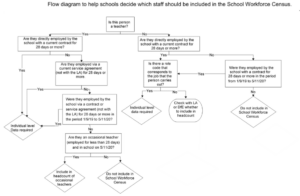
[/accordion]
[accordion id=”33″ title=”Annex 2 – Data Requirements” tag=”h3″ open=”0″ ]
Below is a list of all the data fields required for the School Workforce Census. So far as is possible they are in the order in which they appear in the Personnel module in SIMS.net. The columns on the right indicate which categories of staff the data is required for:
Note: Leadership Pay Framework is automatically populated in the census but can be edited from the Base Pay Details Panel, see ‘Editing Base Pay’ for further information.
Category of Staff |
Staff Code |
| Teachers in Regular Service | 1 |
| Agency Teachers | 2 |
| Teaching Assistants in Regular Service | 3 |
| Leadership non-teacher staff in Regular Service | 4 |
| Other support staff in Regular Service | 5 |
Field Name |
Staff Applies to |
Personal Details | 1. Basic Details |
|
| Legal Forename | All |
| Middle Name (s) | All |
| Legal Surname | All |
| Gender (options include ‘not known’ and ‘not specified’) | All |
| Eligible for SWR | All |
| Previous Name (where known) | 1 & 3 |
| Personal Details | 2. Personal Information | |
| Date of Birth | All |
| NI Number | All |
| Ethnicity (provided by staff themselves, they can refuse to provide it) | All |
|
Are day to day activities substantially affected by physical or mental impairment? (Disability)
It is for schools to decide how best to collect this information and for staff themselves to decide whether they want to declare that they have a disability. It will be important to assure staff that the information they disclose will be handled sensitively and confidentially and used to improve opportunities and outcomes for them. 45,000 public bodies across Great Britain are covered by the Public Sector Equality Duty, which came into force under the Equality Act 2010. The duty is meant to ensure that all public bodies – such as central or local government, schools, health trusts or emergency services – pay ’due regard‘ to the advancement of equality of opportunity for disabled people in every area of their work. The Equality and Human Rights Commission produced a range of information on the public sector equality duty.
Disability information should be provided by the staff member themselves and they can refuse to provide it. There are therefore options for “refused” and “information not yet obtained”. |
All |
Personal Details | 3. Absences (2020/21 academic year) |
|
| Start Date (first day of absence) | 1 & 3 |
| End Date (last day of absence) | 1 & 3 |
| Working Days Lost (Sickness & Pregnancy Related Absence only, to nearest half day) | 1 & 3 |
| Absence Type/Reason | 1 & 3 |
Professional Details | 1. Professional |
|
| HLTA Status | All except 2 |
| QTS, QTLS and EYTS | 1 & 2 & 3 |
| QTS Route for teachers who, in the last year, have taken up their 1st position since qualifying | 1 & 2 |
| New – NQT Status (QT Status check box must be selected) | 1 & 2 |
Professional Details | 1. Professional | Qualifications (new or open) |
|
| Qualification Level (level 4 and above only) (not required for ‘other support staff’) | All except 5 |
| Class of Degree (for teachers who started with school on or after 01/08/13) | 1 |
| First Subject, Second Subject (optional) (not required for ‘other support staff’) | All except 5 |
Employment Details | 1. Employment Details |
|
| Teacher Number (required for all Qualified Teachers and any other staff where available) | All |
| Qualified Teacher Status (QTS) | 1 & 2 & 3 |
| Employment Start (Date of arrival in school) (for staff employed from 1/9/2009) | 1 & 2 & 3 |
Employment Details | 1. Employment Details | Contract (new or open) |
|
| Employment Type (i.e. Permanent, Fixed Term or Temporary) | All |
| SWR Post (automatically populated from Service Term panel in Sims) | All |
| Contract Start Date and End Date | All |
| Hours/Week | All |
| Weeks/Year (1) | All |
| FTE Hours/Week | All |
| Safeguarding Salary | 1 |
| Origin (for contracts starting from 1/9/2009) | 1 & 3 |
| Latest Pay Review Date | 1 & 2 |
| Destination (members of staff who left during the previous academic year) | 1 & 3 |
| Reason for Leaving (members of staff who left during the previous academic year) | 1 & 3 |
| Pay Range (not mandatory but DfE would like information if available) | All |
| Allowances | Category of Additional Payment (2) (not required for ‘other support staff’) | All except 5 |
| Allowances | Additional Payment Amount (2) (not required for ‘other support staff’) | All except 5 |
| Allowances | Additional Payment start & end date (2) (for ‘TLR3’ payments only) | 1 & 2 |
| Role | All |
Employment Details | 1. Employment Details | Service Agreement (new or open) |
|
| Service Start and End Dates | All |
| SWC Post | All |
| Service Type | All |
| FTE Hours/Week | All |
| Weeks/Year (1) | All |
| Agreement Hours/Week | All |
| Daily Rate (tick box) | 2 |
| SWC Base Pay (1) and SWC Additional Payment (1) | All |
| Role | All |
Curriculum Information – Secondary Schools – from Nova-T |
|
| Staff name, Subject Code, Hours Taught, Year Group |
1 & 2 & 3 |
Service Term (Tools | Staff | Pay Related) (generated from information in Service Term Panel) |
|
| Base Pay (1) | All |
| Leadership Pay Framework, Pay Range Minimum and Pay Range Maximum | 1 & 2 |
1 These fields are not required if Daily Rate is provided (daily rate only applies to Agency Teachers)
[/accordion]
[accordion id=”34″ title=”Annex 3 – Department for Education data protection and data sharing guidance” tag=”h3″ open=”0″ ]
The General Data Protection Regulation (GDPR) and the Data Protection Act 2018 (DPA 2018) mandate certain safeguards regarding the use of personal data by organisations, including the department, local authorities and schools. Both give rights to those (known as data subjects) about whom data is processed such as pupils, parents and teachers. These rights include (amongst other information that the department is obliged to provide) the right to know:
- the types of data being held
- why it is being held
- to whom it may be communicated
The sections below provide additional information on two aspects of data protection legislation – namely privacy notices and data security. However, as data processors and controllers in their own right, it is important that schools process all data (not just that collected for the purposes of the school census) in accordance with the full requirements of the UK GDPR. Further information on the UK GDPR can be found in the Information Commissioner’s Office (ICO) overview of the UK General Data Protection Regulation (GDPR).
Legal duties under the UK General Data Protection Regulation and the Data Protection Act 2018: privacy notices
Being transparent and providing accessible information to individuals about how you will process their personal data is a key element of both the UK GDPR and the DPA 2018. The most common way to provide such information is through a privacy notice. Please see the Information Commissioner’s Office (ICO) website for further guidance on privacy notices.
The Department for Education provides suggested wording for privacy notices that schools and local authorities may wish to use. However, where the suggested wording is used, the school must review and amend the wording to reflect local business needs and circumstances. This is especially important, as the school will process data that is not solely for use within census data collections.
It is recommended that the privacy notice is included as part of an induction pack for pupils and staff, is made available on the school website for parents and features on the staff notice board / intranet. Privacy notices do not need to be issued on an annual basis, where:
- new pupils and staff are made aware of the notices
- the notices have not been amended
- they are readily available in electronic or paper format
However, it remains best practice to remind parents of the school’s privacy notices at the start of each term (within any other announcements / correspondence to parents), and it is important that any changes made to the way the school processes personal data are highlighted to data subjects.
Legal duties under the UK General Data Protection Regulation and the Data Protection Act 2018: data security
Schools and local authorities have a (legal) duty under the UK General Data Protection Regulation (GDPR) and the Data Protection Act 2018 to ensure that any personal data they process is handled and stored securely. Further information on data security is available from the Information Commissioner’s Office.
Where personal data is not properly safeguarded, it could compromise the safety of individuals and damage your school’s reputation. Your responsibility as a data controller extends to those who have access to your data beyond your organisation where they are working on your behalf; for example, where external IT suppliers can remotely access your information. The ‘School procurement: selecting a school MIS’ and ‘Responsible for information’ pages provide further guidance and advice.
It is vital that all staff with access to personal data understand the importance of:
- protecting personal data
- being familiar with your security policy
- putting security procedures into practice
As such, you should provide appropriate initial and refresher training for your staff.
Where schools chose to use cloud software services, additional information on handling data securely within such environments is available within the department guidance on data protection for schools considering cloud software services.
Information Commissioners Office and Department for Education websites:
[/accordion]
[accordion id=”35″ title=”Annex 4 – Qualifications” tag=”h3″ open=”0″ ]
Qualifications – (teachers, teaching assistants and non-teaching school leaders)
Information is required on the type and subject of certain qualifications held by all teachers, teaching assistants and by non-teaching school leaders in regular service. Qualification information is not required for ‘Other Support Staff’ but may be returned if present.
For teachers, the following information is required:
- their initial teacher training qualification e.g. PGCE, BEd, Certificate in Education
- for those with a PGCE, information on prior degrees
- for those without QTS, QTLS, EYTS or those trained overseas, all qualifications relevant to their engagement as a teacher
- any subsequent qualifications gained relevant to their job as a teacher that appear in the list below
Information is required on previous degrees as well as on PGCEs.
For non-teaching school leaders, information about their degree or about any other qualifications listed below should be provided.
Qualifications at Level 4 and above
Qualifications in England, Wales and Northern Ireland are grouped into levels from entry level to level 8. The following qualifications which are graded at level 4 or above (i.e. those higher than A level) should be included will be required:
- Post-graduate Certificate in Education (PGCE)
- BEd or other first degree combined with teacher qualifications
- Certificate in Education or equivalent
- Doctorate, e.g. PhD
- Master’s Degree, e.g. MSc, MEd
- Postgraduate certificates and diplomas
- Other first degree (i.e. degrees other than a BEd or other first degree combined with teacher qualifications) such as BA and BSc
- Graduate certificates and diplomas
- Diplomas of higher education and further education
- Foundation degrees
- Higher national diplomas
- Certificates of higher education
- Non-UK teaching qualification
Department for Education Requirements re: Teacher Qualifications
The Teaching Regulation Agency holds information about the first degree and initial teacher training qualification of some teachers and will share this information with the DfE. However, the agency does not hold information on any additional qualifications gained nor on the qualifications of those teachers who qualified some time ago. To gain a complete picture of the qualifications held by teachers, the DfE will require the gaps to be filled in the Teaching Regulations Agency’s data. Schools will need to do one of the following:
- Either check the qualifications held by the Teaching Regulations Agency for their qualified teachers, instructors and overseas trained teachers via their web based service, and provide any qualifications not held by the Teaching Regulations Agency. Instructions on how to use the website and how to register for the service are available from https://teacherservices.education.gov.uk/
Please contact the Teaching Regulations Agency in good time as it may take several working days to register for the service;
- Or gather and record all the qualifications information on all your teachers and submit it to the department.
Information on the following qualifications does not need to be provided as the department will obtain it directly from the Teaching Regulations Agency: National Professional Qualification for Headship (NPQH) and Certificate/Diploma for School Business Management (CSBM/DSBM).
Workforce Census – Qualification Code
This indicates the type of qualification awarded. All relevant qualifications grouped at level 4 or above (i.e. those higher than ‘A’ level) should be included. The full set is listed in the table below.
Code |
Qualifications this must be used for |
| PGCE | Post-graduate Initial Teacher Training Qualification (i.e. PGCE) |
| MAST | Master’s Degree, e.g. MSc, MEd or other level 7 qualifications such as postgraduate certificates and diplomas |
| DOCT | Doctorate, e.g. PhD, or other level 8 qualification |
| BEDO | BEd or other first degree combined with teacher qualifications |
| FRST | Other first degree (i.e. degrees other that a BEd or other first degree combined with teacher qualifications) such as BA and BSc, or other level 6 qualification such as graduate certificates and diplomas |
| CTED | Certificate in Education or equivalent |
| NQF4 | Any other qualification at level 4 or 5, e.g. level 4 NVQ, diplomas of higher education and further education, foundation degrees and higher national diplomas, and certificates of higher education. |
| NNUK | Non-UK teaching qualification |
Workforce Census – Subject Codes
As each qualification must have either one or two subject specialisms associated with it, there are two available fields for Subject Codes. If you cannot find an exact match from the list of codes, please use a code from Z101 to Z107 which represent subject areas commonly taught in schools. If you cannot find an appropriate Z code then leave the subject code blank, your census will generate a query which will require an explanatory note in COLLECT.
Special Educational Needs Staff
Staff who have qualifications relevant to teaching SEN pupils will be able to use a set of five SEN qualification areas included in the subject codes. SENCOs (which every mainstream school should have) must, unless they have previously been a SENCO for more than a year as of 1 September 2009 – achieve a ‘National Award in Special Educational Needs Co-ordination’ within three years of their appointment (see the SEND Code of Practice and the SENCO regulations). This should be recorded in the census using the code ‘Z201 – SEN – SENCO’.
The SEN qualification areas are Z201 – SEN – SENCO; Z202 – SEN – Sensory impairments; Z203 – SEN – Severe Learning Difficulties; Z204 – SEN – Profound and Multiple Learning Difficulties; Z205 – SEN – other.
Note: The SENCO qualification must be recorded where present for any SENCOs.
Workforce Census – Class of Degree
This must be provided for all newly employed teachers whose “date of arrival in school” is on or after 01/08/13. It is only mandatory where the teacher holds a Bachelor of Education (BEDO) or First Degree or Equivalent (FRST), see above table for details.
[/accordion]
[accordion id=”36″ title=”Annex 5 – Teacher Vacancy Flowchart” tag=”h3″ open=”0″ ]
The following flow diagram has been produced by the DfE to help schools determine the information they need to provide on vacant (including temporarily filled) teacher posts. It also helps schools to determine whether the vacancy should be recorded in the Workforce Census.
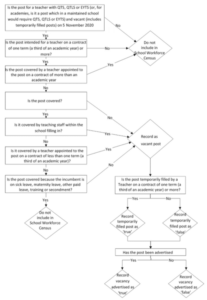
[/accordion]
[accordion id=”37″ title=”Annex 6 – Spot Allowances in SIMS” tag=”h3″ open=”0″ ]
The Workforce Census provides an option for Spot Allowances to be treated as actual amounts or annual amounts. Historical spot allowances recorded before the SIMS 2017 Spring Release are:
- Actual – if the historical spot allowance type is specified as actual, the School Workforce Census additional payment amount is the actual amount.
- Annual – if the historical spot allowance type is specified as annual, the School Workforce Census additional payment amount is derived from ((annual allowance x pay factor)/12) x applicable months.
If the value for historical spot allowances has not been specified, the Historical Allowances dialog is displayed when Creating and Validating your census.
For your historical spot allowances to show correctly, you must indicate whether they have been entered as an actual or an annual amount;
- Click the OK button to close the Historical Allowances dialog (if you have encountered this message when Creating and Validating your census).
- Select Tools | Setups | Employment Parameters to display Employment Parameters.
- In the Historical Spot Allowance Type panel, select either Actual or Annual;
Actual – the Workforce Census additional payments for any amount is recorded as the actual amounts. For example, if you wanted to report a Spot Allowance of £100, it is calculated as follows:
Actual allowance x pay factor, e.g. £100 x 1 = £100
Annual – the Workforce Census additional payments for any amount is recorded by dividing by 12 and multiplying by the number of months. For example, if you wanted to report a Spot Allowance of £100, it is calculated as follows:
((Annual allowance x pay factor)/12) x applicable months – e.g. £1200 x 1 ÷ 12 x 1 = £100
- Click the Save button and return to the School Workforce Census Details page to click the Create & Validate button again.
You will then need to run the Workforce Member Allowances Detail report to check the data in the following columns;
- SWC additional payment amount (the value collected in the return)
- Allowance annual amount
- Applicable months
If a hyphen (-) only is displayed in the Allowance Annual Amount and Applicable Months columns, this indicates that the SWC Additional Payment Amount is a spot allowance entered as an actual amount.
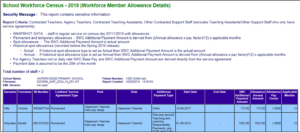
[/accordion]
[accordion id=”38″ title=”Annex 7 – Editing Service Term in SIMS” tag=”h3″ open=”0″ ]
Some information collected in the Workforce Census is held in the Service Term for the member of staff’s contract. The following section provides guidance on the main data items that might need to be amended in the Service Term.
Guidance on clearing errors linked to data held in service terms, e.g. pay ranges and posts can be found in Annex 8 solutions to common errors and queries.
Identifying the Service Term that needs amending
To identify the member of staff’s service term open their record in Sims and go to the Employment Details tab and then the Contract Panel. Make a note of the Service Term and close the window and then close the member of staff’s record.
Go to Tools | Staff | Pay Related and click Search to Find the Service Term. Highlight the relevant Service Term and click Open. The Service Term Details opens with links to a range of information including pay awards, posts and allowances. It will bring up a range of quick links to all the panels in the service term, e.g. pay scales are held in number 2. Pay Awards and workforce census posts are held in number 5. Posts.
Leadership Minimum and Maximum Pay – Pay Awards Panel in Service Term
This is collected for Executive Headteachers, Headteachers, Deputy Heads and Assistant Heads. The information is automatically brought into the Workforce Census as it is stored against the relevant Service Term.
To check/amend the minimum and maximum pay, identify the member of staff’s service term from their contract (see previous page). Make a note of the Service Term and close the member of staff’s record.
Go to Tools | Staff | Pay Related and click Search to Find the Service Term.
The Service Term Details opens and click on 2. Pay Awards to view the minimum and maximum pay in the pay range. Identify the relevant scale to indicate minimum and maximum points. Scroll to the relevant point to check the amount. Select the relevant salary point, changes to the amounts can be made by overtyping the figures and then saving the service term.
Allowances (Additional Payment Categories) – Allowances Panel in Service Term
If your census generates error 4800, it is likely linked to the allowance code of TLR (Teaching and Learning Responsibility payments) which is no longer valid and needs to be replaced with TLE (TLR1 & TLR2) or TLR3. The allowance in the Service Term will need amending. To do this go to Tools | Staff | Pay Related and click Search to produce a list of Service Terms. Highlight the Service Term that contains the Additional Payment of TLR, e.g. Teacher Service Term and click Open.
The Service Term Details screen appears, click on section 4 Allowances to view all the additional payments listed in the Service Term. In the Allowance Panel, highlight the appropriate Allowance (as indicated in the member of staff’s contract details) and click Open.
A screen appears where the Category of Additional Payment needs to be changed to either First and Second Teaching and Learning Responsibility payments or Teaching and Learning Responsibility payments (bottom of the list). Click OK and then click Save in the Service Term screen and Close
[/accordion]
[accordion id=”39″ title=”Annex 8 – Solutions to Common Errors and Queries” tag=”h3″ open=”0″ ]
This section provides solutions to common errors and queries that have been generated in the School Workforce Census in previous years. If your census has generated any of the following errors, then please follow the guidance provided.
If you encounter any errors or queries that you are unable to resolve please send an e-mail to census@devon.gov.uk and a member of the Education Information Team will contact you.
4228 Qualified Status is missing for a teacher
Where this is being generated against
- support staff, along with error 4410 (Post is missing), it is likely being generated in error due to an incorrect SWC post. Historically the SWC post for support staff was ‘Support Staff’ but this has been replaced by ‘Other Support Staff’. To resolve these errors we need to identify the member of staff’s Service Term and then change the SWC post held in the Service Term to ‘Other Support Staff’. Please see error 4410 on the following page for instructions on how to amend this. Please remember the SWC post needs to reflect ‘Other Support Staff’.
- a teacher then then it’s likely that the new QTS flag has not been completed against the member of staff’s record in sims. Please see error 4470 on the following pages for instructions on how to amend this.
4376 service agreements and temporary contracts that have lasted less than 28 days will be picked up in the next year’s census if they go on to last 28 days or more, do not include them now.
This error is generated when the contract type is not permanent, and the contract start date is less than 27 days before the census date (04/11/21). The error message explains that if the contract starts less than 27 days before the census day and lasts longer than 28 days then it will be picked up in next year’s census.
For example, a contract starts on 18/10/21 which is less than 27 days before 04/11/21. It should not be included in this return as it will be included in next year’s census which will collect contracts starting between 01/09/21 and 03/11/22.
Therefore, if the ‘contract type’ and ‘start date’ are correct in your census, the contract should be removed from this year’s return as follows;
- If this is the only contract held by the member of staff and there is no historic information collected for earlier contracts or absence records, then the person can be excluded from the Workforce Census (unticking the ‘inc in SWR’ tick box in the staff record). Please see section ‘How to Exclude Staff from the Census’.
- If the member of staff holds other open contracts and/or has historic data such as absences or contracts that ended in the last year then;
-
- do not un-tick the ‘Eligible for SWR’ box
- notify census@devon.gov.uk via email that certain contract information should not be included and authorise the Education Information Team to amend on your behalf. Please include your DfE code and school name in the email subject header
- in your email include the name of the member of staff and the post/role details of the contract to be deleted, e.g. role, start date, hours per week
- make a manual note of the change on your detail report(s)
- Your SWC file will be adjusted accordingly in the DfE COLLECT system.
4410 Post is missing
This is generated where a contract does not have a valid post against it, e.g. post is Support Staff which is invalid and should be replaced with Other Support Staff. To resolve this error, a relevant post needs to be added to the Service Term in Sims;
- Identify the member of staff’s service term by opening their record in Sims and going to the Employment Details tab and then the Contract Make a note of the Service Term, close the window and then close the member of staff’s record.
- Go to Tools | Staff | Pay Related and click Search to Find the Service Term. Using the post of Admin Officer as an example, highlight the Service Term that should contain the SWC Post of Support Staff and click Open.
- The Service Term Details screen appears which holds information on pay awards and posts. Click on section 5 Posts to view all the posts listed in the Service Term.
- The posts panel appears where you can create a New post or amend an existing post.
If you are creating a new post click on New and complete the required information. If you are amending an existing post (as it’s no longer valid in the census), highlight the post and click Open. A screen appears where the SWC Post can be changed. Once you have made your changes click OK and then Save the Service Term and Close. The post now has the correct SWC Post recorded against it. Go back to the Workforce Census screen and Create and Validate to remove this error.
4470Q Qualified Status inconsistent with Pay Range type
If this is being generated against a Qualified Teacher, then it’s likely that the QTS flag has not been completed against the member of staff’s record in sims.
Historically the Workforce Census captured the QT Status from the member of staff’s Employment Details panel in sims. However, new flags in the Professional Details panel need to be completed for qualified teachers. Once you have updated the member of staff’s details as indicated above and saved their record, the query will disappear when you next Create & Validate your census.
4516 Teacher should have had a pay review since beginning of previous academic year
This is being generated because a pay review date has either not been entered against the member of staff’s record or the pay review date is before 1st Sept 2020 as the expectation is that pay reviews occur on an annual basis.
If this is correct, please add the appropriate note in COLLECT as indicated in Annex 9 Acceptable Notes in COLLECT.
If, however the member of staff has had a pay review since 1st September 2020, a pay review date needs to be entered against their contract in Sims. Open the member of staff’s record and click on the Employment Details tab, then scroll to the Contract panel, highlight the contract and click Open. In Contract Details, enter the review date in the “Latest Pay Review Date” field (to the right). Click Save in the Contract Details and then Save again in the Employee Details.
Please Note: The ‘Date of the last pay review’ is the date of the most recent determination of a teacher’s pay. This would either be the date of the regular annual review, or a more recent review for other reasons (e.g. when teachers take up a new post), even if the review did not result, or could not have resulted, in a change to the teacher’s pay.
The date supplied should be the date of the pay determination. For example, if the 2021 pay determinations were agreed on 15 Oct 2021 backdated to the 1 Sept 2021 and put into payment on 30 Oct then the 15 Oct 2021 should be recorded. If the 2021 pay determination has not yet been recorded and the 2020 pay determination salaries are to be reported in the 2021 School Workforce Census then that date should be recorded in the field.
4540 If staff member is not paid by a Daily Rate, Base Pay must be provided
This error is generated when there is no Base Pay amount recorded in the census and is likely to be caused by a missing pay figure in the member of staff’s pay scale held in the Service Term. To resolve this, we first need to identify the member of staff’s Service Term and then amend the pay amounts within the pay scale (via the Service Term panel).
- Identify the member of staff’s service term by opening their record in Sims and going to the Employment Details tab and then the Contract Make a note of the Service Term, close the window and then close the member of staff’s record.
- Go to Tools | Staff | Pay Related and click Search to Find the Service Term. Highlight the relevant Service Term and click Open.
- The Service Term Details appears, click on 2 Pay Awards to view the pay scales and find the member of staff’s relevant pay point.
- Scroll to the relevant point, enter an amount and then click Save in the Service Term Details screen and Close. There is now a Base Pay value against the member of staff’s pay scale and point. Go back to the Workforce Census and Create and Validate to remove the error.
4725Q Role of TASS (Teaching Assistant) or HLTA (Higher Level Teaching Assistant) should be linked to the post of TAS (Teaching Assistant)
This query has been generated because a member of staff has a contract with a role of ‘Teaching Assistant’ but the SWC post is not set as ‘Teaching Assistant’. To resolve this, we need to identify the member of staff’s service term and post and then amend their post details (within the Service Term panel);
- Identify the member of staff’s service term by opening their record in Sims and going to the Employment Details tab and then the Contract Make a note of the Service Term, close the window and then close the member of staff’s record.
- Go to Tools | Staff | Pay Related and click Search to Find the Service Term. Highlight the relevant Service Term and click Open.
- In the Service Term Details, click on section 5. Posts.
- Highlight the member of staff’s relevant post and click Open.
- A screen appears, change the SWC Post to Teaching Assistant.
- Click OK and then Save in the Service Term Details screen and The post now has the correct SWC Post recorded against it. Go back to the Workforce Census screen and Create and Validate to remove this error.
4745Q Member of staff is working more than 48 hours a week – link to 6530Q
This query has been generated because the total number of hours per week for a member of staff across all their contracts is greater than 48 hours. If this is correct then an explanatory note needs to be added in COLLECT.
However, if the member of staff is working less than 48hrs a week this query could be generated if the individual has any suspended contracts. If there are suspended contracts you need to;
- email census@devon.gov.uk advising that certain contract information needs to be amended
- in your email include the member of staff’s name and the post/role of the contract that is suspended, along with contract start date and hours per week, plus the date that the contract was suspended
- make a manual note of the change on your detail report(s)
The suspended contract will be amended in your Workforce Census file in COLLECT to reflect that it is temporarily closed which will then clear the query.
If there are no suspended contracts, check the hours for each open contract to ensure that they are correct.
If the member of staff is ‘acting up’ in the school, e.g. Deputy Head acting up as Head, then please see section on Persons who are Acting Up.
4935Q Last Day of absence missing for a non-maternity absence, please confirm if absence is ongoing
This query has been generated because there is no end date against an absence record. Click on the error to open the member of staff’s record in Sims. Check the absence details in section 3 Absences and add an end date if appropriate. If there is no end date, as the member of staff is on long term sickness and still absent on census day, a note needs to be added against the Census in COLLECT confirming that ‘the absence is ongoing’.
4960Q More than one absence record with absence category of sickness or pregnancy related absence covering same date(s)
This query has been generated because a member of staff has more than one sickness absence record and the start and end dates overlap. For example, a member of staff has the following absence records in Sims.
Start date (first day) |
End date (last day) |
Number of Working Days Lost |
| 04/05/20 | 04/05/20 | 1 |
| 06/05/20 | 08/05/20 | 3 |
| 08/05/20 | 11/05/20 | 2 |
The above absence records generate a query as the end date and following start date are the same.
There are two possible reasons for the above dates;
- The member of staff was due to return on 07/05/21 but remained off sick for a further two days – in this case there should be one absence record for the duration of the absence
- The date entered for the ‘end date’ was the date the member of staff returned to work (not the last day the staff was absent) – in this case the ‘end date’ needs to be amended to reflect that the last day of absence was actually 06/05/21.
6500 There is more than one record with the same Teacher Number
If the same Teacher Number has been recorded against two different members of staff, please check their records and amend the incorrect Teacher Number.
If, however the Teacher Number is allocated against the same member of staff, this error has been generated because there is more than one record for the member of staff in Sims. To resolve this error, go to Focus | Person | Staff and click the Browse button.
Change the Status to ‘All’ and click Search.
Scroll down the list to identify if there are two instances for the member of staff. You then need to identify which record does not need to be included in the Workforce Census and exclude it from the Census (as detailed earlier in ‘How to Exclude Staff from the Census’). You also need to consider whether any information needs to be transferred to the record that is to be included in the census, e.g. contracts, absences, qualifications.
6510 There is more than one record with the same NI Number
As this error is similar to error 6500 where there was more than one record with the Teacher Number, please see error 6500 for the resolution.
6530Q Same person has total FTE ratio greater than 1.5 – link to 4745Q
This query has been generated because the total FTE (Full Time Equivalent) for a member of staff across all their contracts is greater than 1.5. If this is correct, then an explanatory note needs to be added in COLLECT.
However, if the member of staff’s Full Time Equivalent is less than 1.5 this query could be generated if the member of staff has any suspended contracts. If there are suspended contracts;
- email census@devon.gov.uk advising that certain contract information needs to be amended
- in your email include the member of staff’s name and the post/role of the contract that is suspended, along with contract start date and hours per week, plus the date that the contract was suspended
- make a manual note of the change on your detail report(s)
The suspended contract will be amended in your Workforce Census file in COLLECT to reflect that it is temporarily closed which will then clear the query.
If there are no suspended contracts, check the Full Time Equivalent value held in each contract to ensure that they are correct.
If the member of staff is ‘acting up’ in the school, e.g. Deputy Head acting up as Head, then please see section on ‘Persons who are Acting Up’.
Note: contracts with an end date equal to, or later than 4th Nov 2021 are regarded as open.
6550Q At least one staff record should show a role of SEN Co-Ordinator
The Department for Education have advised that under section 67 of the Children and Families Act 2014, all mainstream schools are expected to have a SEN co-ordinator and this must be reflected in the return. Please see ‘SEN Co-ordinator Role’ section for further information.
[/accordion]
[accordion id=”40″ title=”Annex 9 – Acceptable Notes in COLLECT” tag=”h3″ open=”0″ ]
School Workforce Census validation queries and acceptable notes – For full list please see: DfE Acceptable notepad entries for queries in COLLECT.
At the time of publication, these are the acceptable notes available. Please do not hesitate to contact us should you have any queries.
Query Number |
Message |
Acceptable Notes
|
| 4095Q | Please note that this return contains no absence records. Please ensure that this is correct, and that absence data is being supplied to the Department by another source. |
(1) New school/academy or converted academy not required, or (2) Checked and no absences in previous academic year |
| 4100Q | Please check: Teacher with Teacher Number missing: Please supply a reason in a return level note. | (1) Awaiting teacher number. (2) Checked with Teacher unable to locate teacher number (3) Member of staff does not have a teacher number. (4) The teacher is unqualified (5) The teacher qualified via QTS.Please ensure that the return includes at least one reference number to provide a means of identifying a teacher with no teacher reference number (e.g.Nat Insurance number, QTLS number).If an overseas teacher, please add a return level note, which gives the teacher number and country of qualification. |
| 4160Q | Member of workforce with missing NI Number | Agency Staff – Not available |
| 4195Q | Two other members of staff also have a date of birth of 1 January, please confirm if this is correct | Checked and correct |
| 4229Q | Qualified Status is missing for a SENCO. Under the SEND Regulations 2014 schools are obliged to employ a qualified teacher as a SENCO. | Please supply a reason. Please note, a SENCO should be either a qualified teacher, head teacher/appointed acting head teacher, or taking steps to become a qualified teacher. |
| 4233Q | Please check: fewer than 60% of teachers appear to have Qualified Teacher Status. | Checked and confirmed as correct. |
|
4235Q 4236Q 4237Q |
Person is not expected to have QTS / EYTS / QTLS and be under 21 years of age on census reference date. | Checked and correct |
| 4265Q | Teacher appears to be in second year of induction after more than 4 years in post, please check. | Checked and correct |
| 4270Q | Teacher appears to be in first year of induction after more than 2 years in post, please check. | Checked and correct |
| 4357Q | Contract/Service Agreement Start date more than 30 years ago. | Checked and correct |
| 4377Q | Contract/Service Agreement end date should be on or prior to Census Reference Date for this type of contract or agreement | Contract end date has been agreed |
| 4390Q | Destination code has been provided therefore contract End Date should be specified: If it cannot be supplied, please give a reason in a return level note. | Staff member is leaving but end date not yet agreed |
| 4417Q | If role is HLTA then HLTA Status is expected to be true |
(1) Checked and paid at HLTA but not qualified, or (2) Checked, currently working toward HLTA |
| 4425Q | Date of Arrival in School is more than 40 years ago. Please confirm if this is correct. | Checked and correct |
| 4430Q | Date of Arrival in School has not been supplied. Please confirm if this is correct. | Record not available |
| 4440Q | Date of Arrival in School should not be later than the start of the contract: If Date of Arrival is later, please supply a reason in a return level note. |
Checked and this is correct. Contract started on non-working day
|
| 4470Q | Qualified Status inconsistent with Pay Range type | Confirmed that pay range and qualified status are correct |
| 4480Q | The Pay Range supplied is not valid for a support staff or teaching assistant post | Checked and correct |
| 4495Q | Daily Rate should not be used except for agency or service agreement teachers | Teacher not paid directly by school |
| 4517Q | This return contains no Pay Review Dates, please ensure that this is correct. | Please provide latest pay review dates. Or if a new school, please add note: New School pay reviews not yet taken place. |
| 4521Q | Please supply the Framework under which this leadership teacher is being paid, i.e. ‘Pre 2014’ framework or ‘2014’ framework |
Academy school – teacher not paid under leadership framework. Please note: the DfE advise this is for Academies therefore LA maintained schools should clear the query. |
| 4522Q | Please check: Teacher is being paid under ‘Pre 2014’ framework even though they arrived after 31 August 2014: please supply a reason in a return level note. | This is the agreement with the teacher. |
| 4523Q | Please supply the Pay Range Minimum for this leadership teacher |
Academy school – teacher not paid under leadership framework. Please note: the DfE advise this is for Academies therefore LA maintained schools should clear the query. |
| 4524Q | Please supply the Pay Range Maximum for this leadership teacher |
Academy school – teacher not paid under leadership framework. Please note: the DfE advise this is for Academies therefore LA maintained schools should clear the query. |
| 4545Q | Staff member appears to be paid less than the minimum wage for apprentices, please supply a reason in a return level note. | Please supply reason. Where Base Pay is present then BasePay should be greater than or equal to Hours Per Week multiplied by Weeks Per Year multiplied by 4.30 Please note: The apprentice National Minimum Wage rose from £4.15 to £4.30 in April 2021. |
|
4565Q 4575Q |
Staff member appears to be paid more than the maximum of the local government pay scale, please supply a reason in a return level note.(4565Q: other support staff and teaching assistant posts, 4575Q: leadership non-teacher post) | Checked and correct |
| 4722Q | Post appears to be inconsistent with Role Identifier. Non teaching post has a role associated for a staff member that would be expected to be normally filed by a teacher (leadership non-teacher, other support staff and teaching assistant posts) | Please supply a reason. |
| 4723Q | Role identifier appears to be inconsistent with Post | Please supply a reason. |
| 4725Q | Role of TASS (Teaching Assistant) or HLTA (Higher Level Teaching Assistant) should normally be linked to post of TAS (Teaching Assistant). | Multiple job roles |
| 4745Q | Member of staff is working more than 48 hours a week. Please confirm if this is true. | Confirmed as correct. |
| 4746Q | The open contract for this member of staff is for less than 0.5 hours per week. If this is a zero hours contract it should be removed from the return. Please confirm if the hours recorded are correct. | Please supply a reason. If Adhoc employment, please remove contract. |
| 4765Q | FTE hours normally expected to be at least 24 and no greater than 40 | (1) MFL Assistant (less than 24) OR (2) Midday supervisor (less than 24) OR (3) Multiple Job roles (greater than 40) Where multiple options are provided, only one should be chosen |
| 4834Q | Additional payment start date is before beginning of previous academic year: please supply a reason in a return level note. | Checked and correct payment is continuing. |
| 4935Q | Last Day of absence is missing for a non-maternity absence – please confirm if absence is ongoing | Absence ongoing. |
| 4945Q | Please check: Last Day of absence is not expected to be after <Reference Date>, except in cases of maternity or paternity leave. Please confirm if last day of absence is correct. | Return date has been agreed. |
| 4950Q | More than one absence record without an end date, please confirm if this is correct. | Please amend these where possible or supply reason, e.g. these are 2 different absence codes. |
| 4960Q | More than one absence record with absence category of sickness or pregnancy related absence covering the same date(s): Please supply a reason in a return level note. | No minimum notepad entry – These should be amended as this may cause double counting of days sickness or pregnancy in the schools published records. |
| 6150Q | Normally ‘Computer Science’ should be taught at KS4, rather than ‘ICT’. ICT should only be used for vocational awards, as the ICT GCSE was withdrawn in 2015. Please check that this subject is not actually ‘Computer Science’ | Please supply a reason. If required, please remember to amend both years 10 and 11 |
| 6260Q | SENCOs should have a NASENCO qualification unless they had been practicing in that role for a year or more prior to 1 September 2009 |
Please supply a reason. (1) SENCO is working towards the qualification |
| 6530Q | The same person has a total Full Time Equivalent ratio greater than 1.5 | Multiple job roles. |
| 6540Q | At least one staff record in this school’s return should show a role of Head Teacher or Executive Head Teacher. |
(1) Executive head shared with (list DfE number of schools). (2) Non teacher head teacher or CEO support staff role. (3) Other reason (please specify) Where multiple options are provided, only one should be chosen. |
| 6550Q | At least one staff record in this school’s return should show a role of SENC (SEN Co-ordinator) under a current contract. Where SENCO is missing add this additional role to the appropriate open contract staff record. |
(1) If SENCO shared across more than one establishment, please provide note recording DfE number of school where SENCO has reported. Federated Schools: Federated school – SENCO is reported in school 878/xxxx and name of school. OR (2) Please add the role of SENCO to the appropriate open teacher contract. (Please note, you may need to add an additional role to do this.) OR (3) Special schools should add a note to advise they are a special school (and a single post of SENCO is therefore inappropriate). |
| 7120Q | Number of Qualified Occasional Teachers present on Census Reference Date is unexpectedly high (40 or more): Please supply a reason in a return level note. | Please supply a reason. |
| 7121Q | Number of Unqualified Occasional Teachers present on Census Reference Date is unexpectedly high (10 or more): Please supply a reason in a return level note. | Please supply a reason. |
| 7122Q | Number of Teachers where not known if qualified or not and who are present on Census Reference Date is unexpectedly high (10 or more): Please supply a reason in a return level note. | Please supply a reason. |
| 7220Q | Number of Agency / Third Party support staff present on Census Reference Date is unexpectedly high (50 or more): Please supply a reason in a return level note. | Please supply a reason. |
| 7240Q | Please note that this return contains no vacancy records. Please ensure that is correct, in which case a note of confirmation must be provided. |
We confirm there are no vacancies in this school. (use exact wording only) |
COLLECT Return Level Queries
Query Number |
Message |
Acceptable Notes |
| ANS1 | Please check: the base pay amounts provided for part time teachers appears to be the full time equivalent salary rather than the pre-tax annual salary. | The base pay data provided has been checked and reflects the actual annual salaries in payment. The hours worked per week are also correct. |
| BASE1Q | Please check: teacher’s salary is more than 10% below the bottom of the classroom teacher pay range | All teacher salaries have been checked and are correct. |
| FTE1 | The FTE number of Support Staff (including Teaching Assistants) is greater than the overall Support Staff (including Teaching Assistants) headcount: Please supply a reason. | The support staff hours worked per week in all open contracts have been checked and are correct. |
| TMC1Q | Please Check: This return contains (XX) teacher records with more than one open contract with a combined FTE greater than 1.2. A list of these teachers can be found in the report “Teachers with Multiple Contracts”. | We have run the ‘Teachers with Multiple Contracts Report’ and confirm that this/these teacher(s) have multiple open contracts with an FTE greater than 1.2. |
COLLECT Year on Year Queries
Query Number |
Message |
Acceptable Notes |
| YonY1 | The headcount number of teachers (including advisory teachers) is significantly different from last year (this collection x, last collection y): Please supply a reason. |
The LA will add ‘We have run the ‘Teacher Headcount Variance Report’ and we agree that the teacher figure in service for this year shown has been checked and is correct’.
and the school needs to supply a reason for the change.
|
| YonY2 | The headcount number of school support staff (including teaching assistants) is significantly different from last year (this collection x, last collection y): Please supply a reason. |
The support staff headcount figure provided has been checked and is correct
and the school needs to supply a reason for the change.
|
If you encounter any errors and/or queries that you are unable to resolve please send an e-mail to census@devon.gov.uk and a member of the Education Information Team will contact you.
[/accordion]
[accordion id=”41″last=”1″ title=”Annex 10 – Credibility Reports in COLLECT” tag=”h3″ open=”0″ ]
To ensure that the data provided in your Workforce Census is correct the Department for Education have produced Credibility Reports in COLLECT. To assist schools, these reports will be included in the Education Information Team’s data checking report which will be emailed to your school. As schools are responsible for accurate submissions any anomalies identified need to be investigated and resolved.
The full set of reports are available to run direct from COLLECT should schools wish to do so;
- Return Credibility Check – provides an overview of items that need to be checked to ensure the information is correct in the census (overnight report)
- Missing Contracts – identifies any staff members who do not have a contract or service agreement against their personal record but have been included in the census (‘eligible for SWC’ ticked in Sims). (overnight report)
- Credibility Check Staff Names – lists all members of staff that have failed a check in the Return Credibility Check report and indicates which check(s) they failed.
- Missing Payment Details for Contracts – identifies any staff member who do not have any payment details recorded against their contracts. (overnight report)
- Teacher Data Consistency – identifies any inconsistencies with NI numbers, Teacher numbers, QT status and FTE ratios in relation to data submitted in the previous workforce census return. (overnight report)
- Teacher Pay Outside Range – identifies teachers whose base pay is outside of the expected range for their grade
- Teachers with Multiple Contracts – identifies teachers with more than one open contract which have a combined FTE value of greater than 1.2. (overnight report)
These reports update overnight so if you wish to run them, please run them the day after you submitted, or made amendments to, to your census in COLLECT.
Below are some examples of anomalies picked up by the reports and guidance on what action needs to be taken.
Teachers with Teacher Number queries
There is 1 teacher with an open contract where the Teacher Number differs from previously returned – please check and ensure the correct number is submitted with this return
Teacher Name |
D.O.B |
Current Teacher Number |
Previous Teacher Number |
| Ward, Sharon | 18/02/1963 | 7367998 | 7361998 |
If the teacher number in this current census is incorrect, please email census@devon.gov.uk confirming the correct number and authorising us to amend the census in COLLECT for you.
Teachers with FTE ratio queries
Teachers with an open contract where the calculated FTE ratio differs from previously returned – please check this is correct. If this is due to member of staff leaving or changes in contracts (e.g. reduced hours) then the information is correct;
Teacher Name |
D.O.B |
Current FTE Ratio |
Previous FTE Ratio |
| Oak, Cathy | 10/07/1968 | 0.20 | 1.00 |
Teachers with QTS, QTLS and EYTS queries
The following teacher has a combined QTS, QTLS and EYTS status that differs from previously returned – suggesting they no longer have QTS. Please check this is correct;
Teacher Name |
D.O.B |
Current combined QTS/QTLS/EYTS |
Previous combined QTS/QTLS/EYTS |
| Vaughan, Alison | 15/05/1992 | False | True |
If the QT status in this current census is incorrect then please email census@devon.gov.uk confirming the correct number and authorising us to amend the census in COLLECT for you.
Member of Staff with Missing Contracts
Staff Member |
Date of Birth |
NI Number |
| Smith, David | 22/08/1976 | NE 25 67 39 C |
The above member of staff’s record has been uploaded in the Workforce Census, but he doesn’t have a contract against him. Could you please advise whether he/she should be included in the census?
If he/she’s a new member of staff who hadn’t started at the time of the census or is a member of staff who left the school some years ago then he/she shouldn’t be included in the census and his/her record in COLLECT will need to be removed. Please email census@devon.gov.uk authorising the Education Information Team to remove the member of staff from the Workforce Census in COLLECT.
If however he/she’s a current member of staff a contract will need to be added to his/her record in COLLECT. Please email census@devon.gov.uk with details of the post the member of staff has at the school, e.g. teacher, mealtime assistant. You will then receive an email with a list of information that the Education Information Team need to add the contract to the census in COLLECT for you.
[/accordion]