Using Speech to Text – Office 365 Shortcuts
Using Microsoft’s inbuilt ‘Dictate’ function, you can use your voice to type – as long as you are signed in to an Office 365 acount as it is only available to Microsoft 365 subscribers. Your child may have one provided to them by their school, so it is worth checking if they do.
You can access it without the software installed on your device by using a browser to visit: Link to Microsoft Office 365 online.
The dictate button looks like this and when clicked will start to listen to your voice. Text will appear after you have started speaking – it can take some getting used to!
You can use: Alt + ` keys to turn the microphone on and off at any time.
| Item | Command |
|---|---|
| New line | New line |
| Delete last word | Delete |
| Turn on bold formatting | Bold that |
|
Start list |
| . | Full stop |
| , | Comma |
| ? | Question mark |
| ! | Exclamation mark |
| ‘ s | Aprostrophe s |
| ” “ | Open quotes/close quotes |
| ( ) | Left/Righ Parentheses |
| / | Forward slash |
| ° | Degree symbol |
| % | Percent sign |
| # | Number sign |
| £ | Pound sterling sign |
| < | Less than sign |
| > | More than sign |
Using Speech to Text – Google Voice Typing Shortcuts
Using Google’s inbuilt ‘Voice Typing’ function, you can use your voice to type – as long as you are signed into a Google account as it is only available to Google members. Your child may have one set up for them by their school, so it is worth checking if they do. They are free to set up yourself, however.
You can access it without the software installed on your device by using a browser to visit: https://docs.google.com/
To activate Voice Typing you will need to either click on the ‘Tools’ option on the toolbar 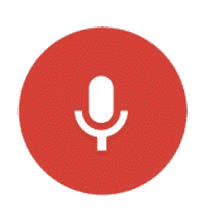 in Google Docs and then select ‘Voice Typing’ or Press the ‘Ctrl+Shift+S’ keys at the same time.
in Google Docs and then select ‘Voice Typing’ or Press the ‘Ctrl+Shift+S’ keys at the same time.
You can say virtually anything to Google’s Voice typing and it is well worth taking a look at the options on their webpage.
| Item | Command |
|---|---|
| New line | New line |
| New paragraph | New paragraph |
| Delete | Delete/Delete last word/Delete [say phrase] |
| Turn on bold formatting | Bold that |
|
Start list |
| . | Full stop |
| , | Comma |
| ? | Question mark |
| ! | Exclamation point |
| ‘s | Close single quote s |
| ” “ | Open/close quote mark |
| ( ) | Open/close bracket |
| / | Forward slash |
| Select a word | Select [word] |
| Stop voice typing | Stop listening |
| Continue voice typing | Resume |
